Can we get an indexing/reindexing project setup for US Census 1860> Ohio> Lorain> Oberlin?
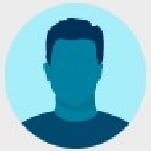
i guess the Images autoindexer thought all field entries for town Oberlin illegible?
Additionally the Researcher> Edit option here would be way too confusing - if even possible for duplicate [Illegible] [Illegible] [Illegible] [Illegible]
Best Answer
-
Your reply is largely misdirected - the linked post directs you to the initial problem being reported by another guest. My specific issue was to see whether the Index for these records could be 'fixed' by arranging for them to be re-indexed here at Familysearch. I am informed that this will not occur at any point in the near future - due to it not being a priority. In addition - you indicate my query - and the initial guest's is not needed in these circumstances because Familysearch is already aware of collections with metadata problems. Perhaps Familysearch can attach a notice to the list of collections known to have issues and the priority for 'fixing' - thus reduce the conversations about them. Thank you for your time in response.
0
Answers
-
We are aware that there are problems with the 1860 census. Unfortunately it is not at the top of the list to fix because there are other websites that also have the 1860 census that you can look at.
I know that Ancestry has the 1860 census. You can use their search feature to find people.
If you have found your people in the census on FamilySearch by looking through our images, you can still attach the image and add a reason statement.
Here is an article about how to attach outside sources. You can use this method for FamilySearch sources as well.
Before you start
If the source is online, copy the URL. If you have paper copies, save them in a digital format to your computer.
- We accept .jpg, .png, .tif, .bmp, and .pdf files. (Use .pdf for multi page documents.)
- The maximum file size is 15 MB.
You can add memories as sources if the person documented by the source is deceased. You cannot attach memories as sources for living individuals. You can, however, use the Family Tree app to attach a photograph from your phone as a source.
Steps (website)
- Sign in to FamilySearch and navigate to the Person page of the individual you want to attach the source to.
- Click the Sources tab.
- If the source is attached to this person, open the source:
- Click the source's title.
- Click Edit. If you created the source, you can click Web Page or Add a Memory. Skip step 5. Otherwise, you may have to add the link or image as a new source. Continue with step 4.
- If the source is not attached to this person, click Add Source.
- Change or enter information about the source. In the Web Page section, select where the digital copy is located:
- If it is on another website, leave Web Page URL selected, and copy the URL into the field.
- If it is on your computer or in your FamilySearch memories gallery, click Add a Memory.
- If the digital copy is in your FamilySearch Memories gallery, click Select from Gallery. Select the image you want, and click Attach.
- If the digital copy is on your computer, click Upload Memory. Find the file on your computer, and acknowledge that you have rights to upload this image.
- Click Save.
0