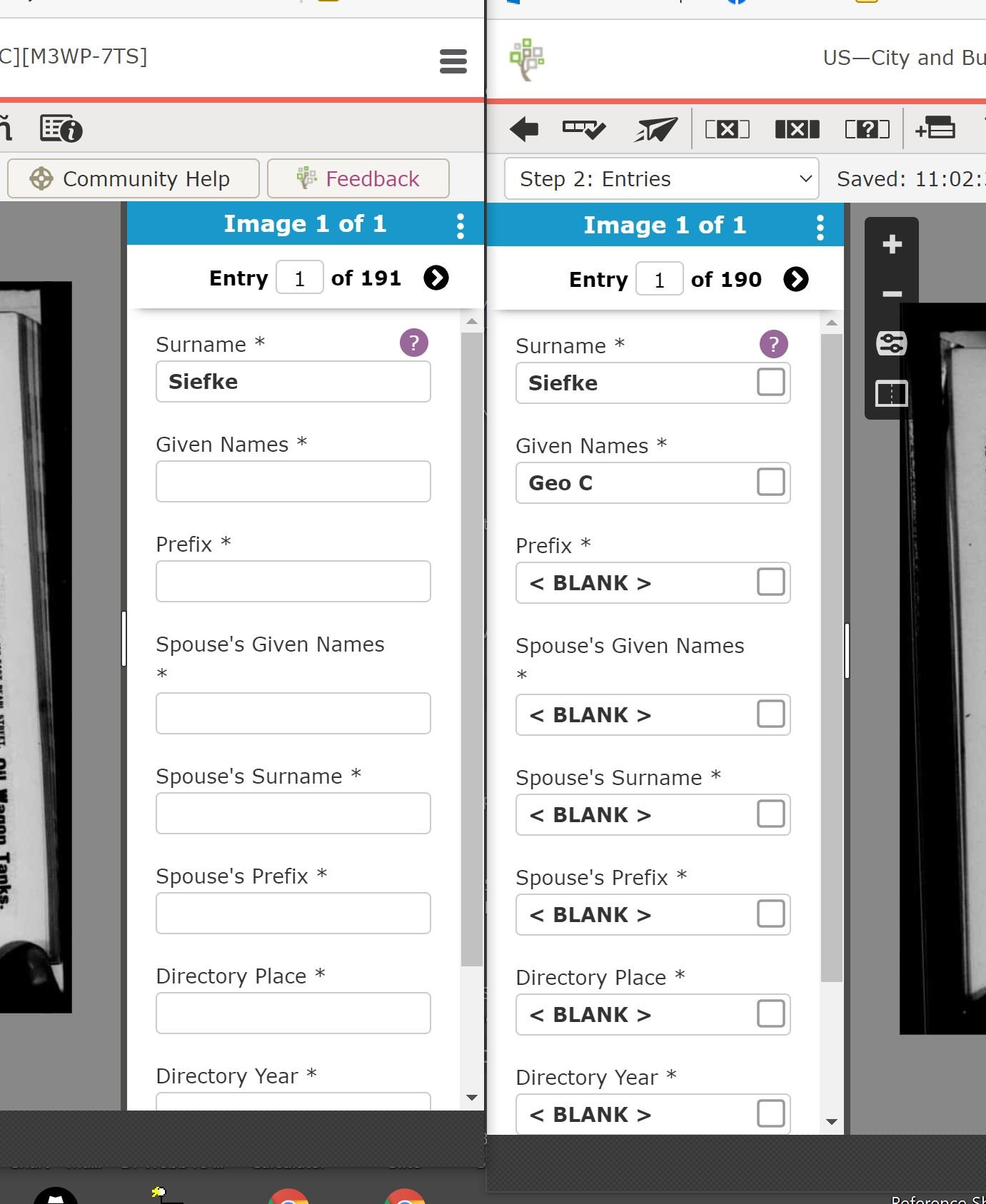How do we move an indexed record from one image to another?
I'm not sure how to suggest improvements to the system, but this is one that we could really use. I review records and frequently find that indexers are not following the continuation rules. Often I have to add a record to the current image that starts on that image and continues onto the next. The next image has that record indexed, and I have to delete it. If I could just move the record to the correct image (the one on which it started), it would be much easier.
Answers
-
Hi Kenneth. We’ve asked for this feature before. I’m not sure if it’s being considered seriously. There’s currently not a graceful way of doing this (I.e. being able to copy a whole Entry from one image to another, or “move” it). Multiple copy/pastes Field-by-Field using Reference images might save a bit of typing, but sometimes it seems that it’s just easier to delete the rogue Entry and start from scratch and index it where it belongs, as you mentioned.
You could suggest this Indexing improvement in the Ideas>Indexing section. I’d support that with a “thumbs up.”
0 -
Hi, Kenneth (@kennethlloydnufer1 ) I can suggest a strategy that might make it tolerable to copy (Field-by-Field) an Entry from one image to a blank Entry in another Image. Here it is:
(1) Open your Batch twice and place (and adjust the sizes of) the two instances of your browser windows side-by-side on your screen (nice but hopefully not necessary to have a big screen for this). Put them both in Form Entry Mode
(2) In the left-hand instance bring up the first-page image, and use the 3 dots at the top of the Entry Form to move the Entry Form to the Right, create a Blank Entry for the Page 1 image and have it show. In the right-hand instance leave the Entry Form on the left, and bring up the Page 2 Image (with the corresponding misplaced Entry showing).
(3) The two Entry Forms should be side-by-side, and you can fairly conveniently copy the right Entry (Field-by-Field) and paste it into the Blank Entry on the left (where it belongs). So, copy from the right and paste in the left.
The setup should look something like this. There is only one image in this batch, but you can do what I described choosing the first image (Page 1) on the left and the second image (Page 2) on the right. This setup would probably allow me to automate this process somewhat, but I won't get into that here. Good luck.
1 -
Please how do you go to the next image to index? I can only go to the next entries but I stay fixed on the same image. Can you help me?
0 -
Hi @Ikechi Young Chinedum Anya
Please post the Batch Code for your batch. You will see it at the end of your complete batch name enclosed in square brackets [ ]. It looks like MXXX-XXX (a combination of letters and numbers beginning with M).
I can't know for sure without knowing your batch code and seeing your batch for myself, but it sounds like you may have indexed all available records in your one-image batch and just need to delete the extra entries using the trashcan icon in the middle of the horizontal toolbar. Many times the number of blank entries provided by the system for each image is too many for the number of records needing indexing on that image. If so, then you just delete the extra entries.
0