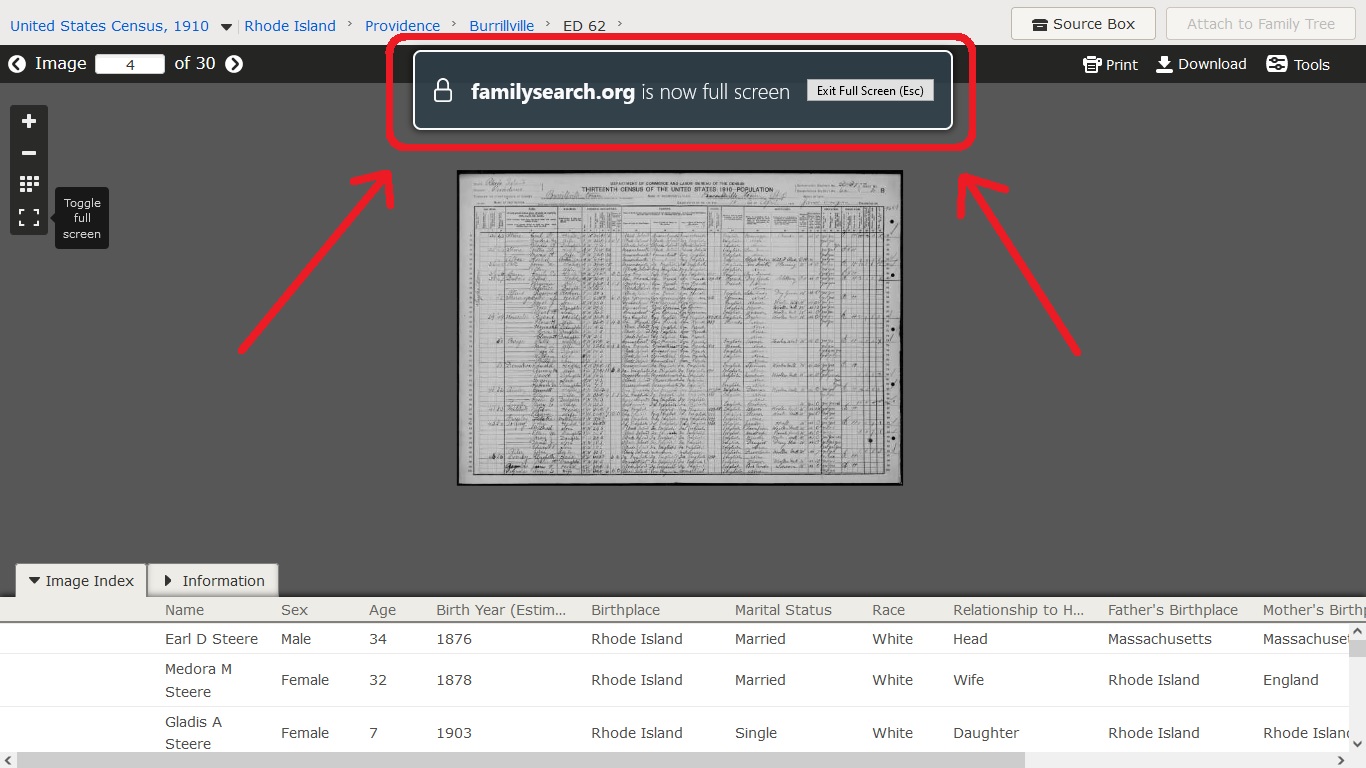This is about viewing digitized microfilms
When viewing microfilms, the space that the opened image appears in is restricted by the depth of the band taken up displaying the FamilySearch logo and associated information.
I use a laptop and screen space is small as a result. Many of us use laptops and if that top display could be reduced somehow it would be wonderful.
Comments
-
Gail
I am ONE of the MANY that ONLY uses a Laptop ...
I use a Laptop Computer, that has a 39.5 cm/15½ Inch screen.
I 'hear' what you are saying ...
But ...
That said ...
I DO NOT have such a Problem/Issue with the area at the TOP between the "Tab" and the "Image" ...
[ As, in your attached 'Image' ... ]
The reason that I DO NOT have such a problem/issue is that, we can quite easily:
(1) MOVE the "Image", around, in that fixed 'Box'; and/or,
(2) ALSO, either, INCREASE; or, DECREASE, the "Zoom" of the Image,
.... [ to check-out a particular part of the Image ]; and/or,
(3) Plus, TOGGLE to a "Full Screen" Mode, that DISPENSES with the "Header"
Where you can STILL, either, INCREASE; or, DECREASE, the "Zoom" of the Image
By the way ...
That "Pop-Up" 'Window', Circled in Red, DISAPPEARS, very soon after accessing the "Full Screen" Mode.
I am NOT 'saying' that, that area at the TOP between the "Tab" and the "Image", could NOT be "Reduced" somewhat SLIGHTLY.
I am just 'saying' that that area at the TOP between the "Tab" and the "Image", is REALLY is NOT a problem/issue, if one uses the available FEATURES, to easily MOVE the "Image", around, in that fixed 'Box'; and/or, ALSO, either, INCREASE; or, DECREASE, the "Zoom" of the Image; and/or, TOGGLE to a "Full Screen" Mode.
Just my thoughts.
Of course, others may (in fact, will) have a different 'view' ...
[ ie. Much like yours ... ]
Brett
0 -
Thanks for that, but a word of advice from me.
I've tried some of your suggestions, although if you were actually talking to me with your voice you could guide me a lot better. Reading and understanding written instructions is much more difficult. What does Toggle mean?
0 -
Gail, a toggle is a button or similar tool that switches between a set of paired settings, i.e. settings where one of the two always applies. A simple light switch is an example of a toggle: it's always either on or off.
Another example is the bottom button of the four on FamilySearch's film viewer; it toggles (switches) between "regular" and "full screen" view. You can use the "full screen" setting to get rid of the two rows of menus added by the website, as well as the tabs and address bar added by your browser, gaining you a couple of inches of extra screen space in which to see the image.
0 -
Julia, thanks, now I understand. Now I'm going to find things a lot easier.
0