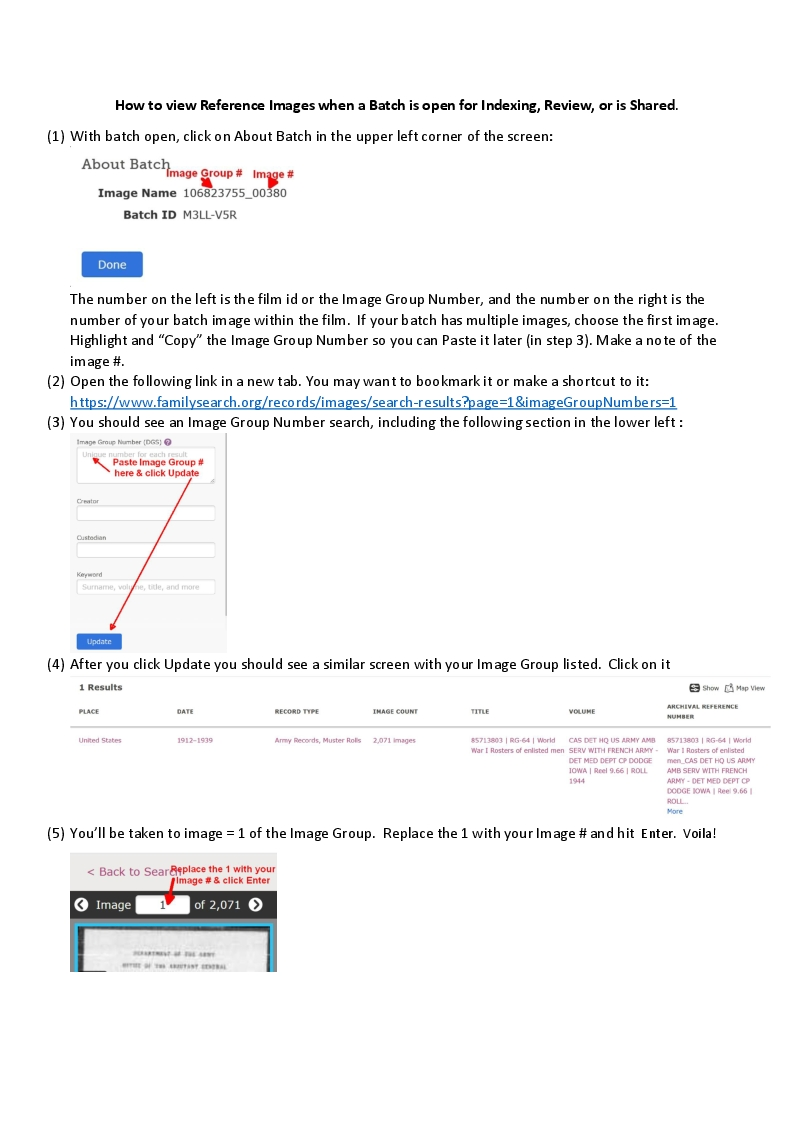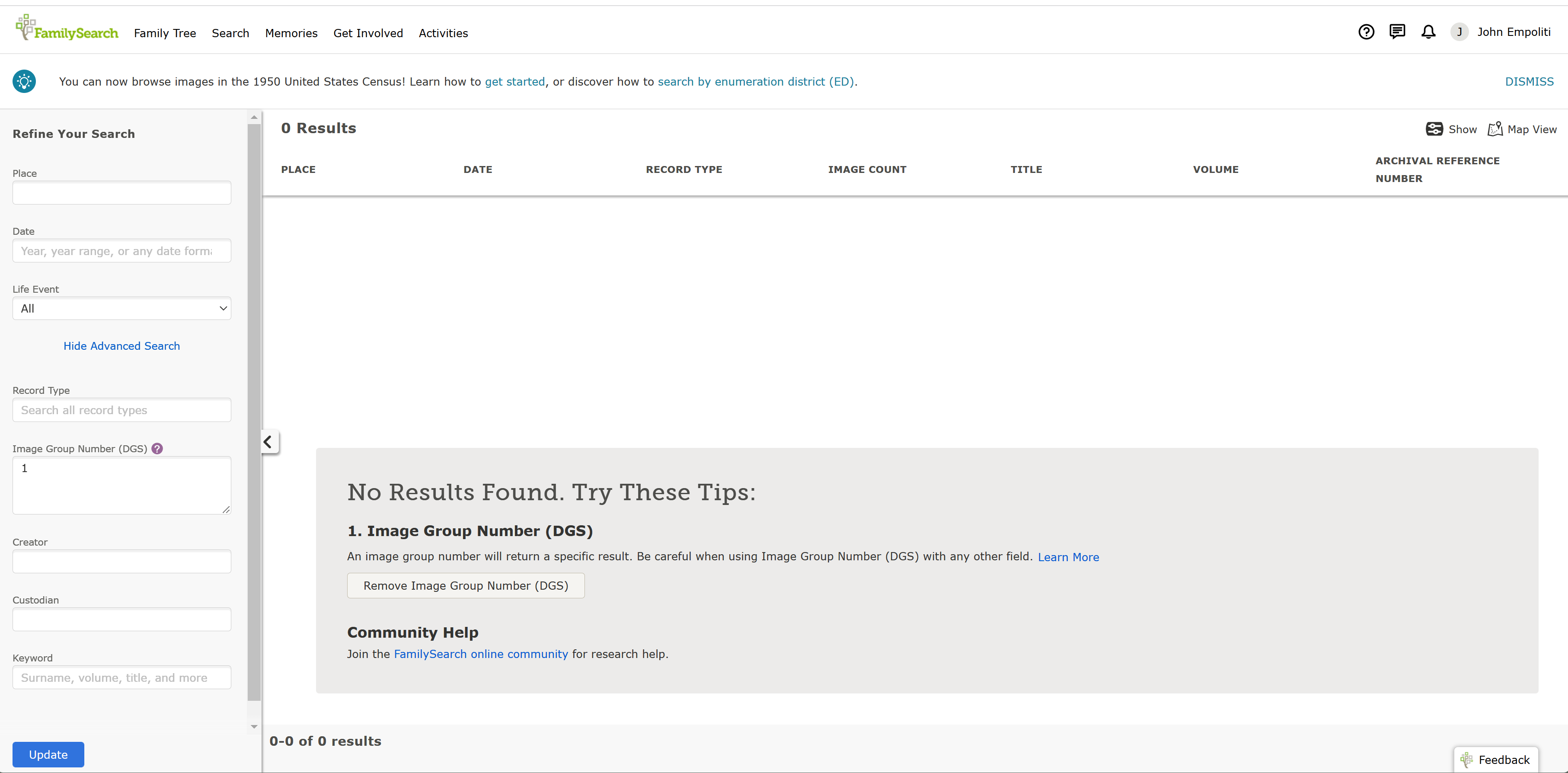TIP: How to view Reference Images when Indexing, Reviewing or Sharing a Batch

Apparently, FS Engineers cannot find the time to fix the chronic Reference Image problems we have. I guess they are just too busy. I'm referring to the fact that a potential helper can no longer view the Reference Images associated with a Shared Batch and often cannot provide needed help. I'm also referring to the recently too common issue that some or all reference images are unavailable to a Reviewer. I don't know if this happens to Indexers. I've not experienced it. But so much precious time and energy is wasted because of these issues, and I can't stand by any longer and do nothing about it—hat tip to @Melissa S Himes , who initially gave me a procedure to find the film.
Anyway, I'm posting a procedure that will usually allow anyone with a Share Batch code or other means of opening a Batch to view the batch image(s) and reference images. The procedure enables you to see the whole film that contains the batch images. Please don't abuse that capability.
CAVEAT: I am earnestly requesting that anyone who uses this procedure respects the -5 to + 5 reference image boundaries within which we as Indexers, Reviewers, and Helpers are supposed to operate. Please!
Here is a one-page how-to.
Answers
-
Thanks John Empoliti,
I can follow what you are showing, clicked on 'About Batch' found the Image Name and Batch ID, proceeded to 'open in a new tab' but it didnt bring up the screen with box to paste the image number in. It appeared to be the same screen as before in your demonstration. Just read only with no box to fill in. I am on a Mac, is that a problem? Pity, can you tell what I could be doing wrong? I would like to learn something new.
Thanks Sandy Evans
0 -
Hi Sandy
I'm sorry you're having problems with it. I don't have a Mac computer, so I can't see what you see, but try these options.
Don't choose "Open in a new tab" - just click to open the link. On my machine/PC, it opens in a new tab automatically.
Another way to get to the page where you enter the Image Group is as follows: From the Web Indexing Home Page, Click on Search>Images>Show More Search Options>Show Advanced Search. The ">" indicates choosing the option shown next. At the end of it, you should see the screen below. Do what I've typed in red, and you should get to a screen like #4 shows, where you can select your film group and then your batch image from it. I was trying to avoid all those steps and get you there in one step with the link I provided.
0 -
Hi John Empoliti, I tried on my Mac and got the same result. It just comes right back to your posted message.
It does open a new tab but opens your image not a new form!
Your second option should work even for a Mac.
1 -
Is this link above what you're trying?
Here it is, not narrated.
https://www.familysearch.org/records/images/search-results?page=1&imageGroupNumbers=1
I don't see how it comes back to my post.
You should see something like the snip below. In place of the 1, put your batch Image Group ID. #, and then click Update. Then you should see your Image Group/film.
0 -
Wait a minute - I think I get what may be happening. You’re clicking on the link in the image. If that had been a pdf file it would have preserved the “clickability” of the link. But it’s a jpg file, so clicking on it just blows up the image. I should have either posted the link separately or made clear that you need to transcribe it to live text in the address bar. My bad for not making a better choice. I can’t post a pdf, so please use the link I have posted and bookmark it so you can access it easily later.
0 -
The non narrated link above works just fine!! Your evaluation appears to be right on.
1 -
Thanks for verifying that, Larry. If I could, I would amend the original post to include the live link just below the image of the instructions.
1