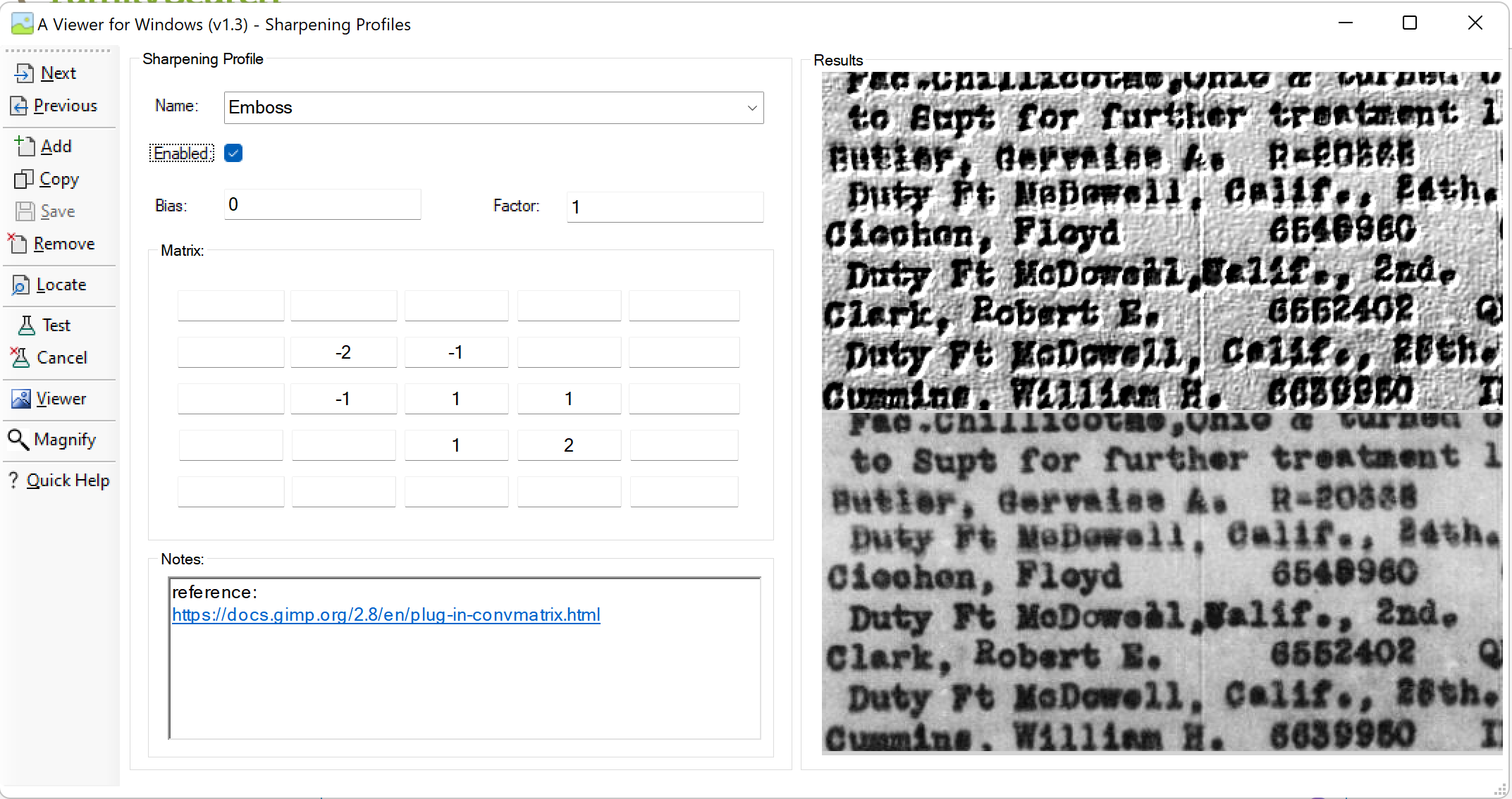ANNOUNCEMENT: A Viewer For Windows (AV4W) V1.3 Just Released

Rob Latour has released Version 1.3 of his FREEWARE A Viewer For Windows (AV4W) software.
https://www.rlatour.com/av4w/index.html?ar4w
If you have a 4K monitor and use A Ruler For Windows (AR4W), you should also update that software.
https://www.arulerforwindows.com/
The most significant new feature is that if you hold the Alt key while clicking on the Sharpen button, you will see a new filter design and testing window - shown below.
The filter matrices may now be up to 5x5 (upgraded from 3x3). You may also save and share filters and control two other parameters affecting the filter: the Factor (default =1) and the Bias (default = 0). In a nutshell: Each value in the Effective Matrix = Factor x (That value in the Listed Matrix + Bias). So, normally, The Effective Matrix = the Listed Matrix. because Factor = 1 and Biase = 0. But some filters are created with a Factor other than 0 for convenience.
You can see the results of a filter on any section of the image by panning in the little viewer preview window after left-clicking Viewer. Windows magnifier is also available. If you change a filter, you can see the effect (without saving it) by clicking Test. If you don't like the result, you can click Cancel to revert to the original filter (undoing changes you've made). In the image below, I have applied a so-called emboss filter. You will see why it has that name. I find that it can help me make out some names. You can see in the second image a drop-down showing my current filter library. Each filter is in a small file that you can share. As always with Rob's software, if you click on Quick Help, you will find an explanation of all the buttons here and on the main viewing window.
I like indexing or reviewing from the design window because I can tweak the current filter or try other filters in areas not well-handled by the filter applied to the whole image.
And, for those situations where a traditional Sharpen filter is not adequate, you can apply Free deblur software like DeBlur Software (DBS) or the free version of Smart Deblur and import the result into AV4W to use while indexing or reviewing. I've previously posted links to those sites. And you can even apply further filters to that enhanced image within AV4W, including perhaps smoothing it to lessen artifacts.
The image below shows the list of filters. It is the same data but with the original Sharpendefault filter applied. Rob calls it the Base Sharpening Profile.
Let me know if you have any questions or comments regarding this post or a suggested workflow involving AV4W, AR4W, and Web Indexing.
Rob also has a Community Support group where you're welcome to comment.
Answers
-
The Gamma correction in A Viewer For Windows. What does it do? Watch the following video to see how the Gamma correction in AV4W complements the Brightness and Contrast controls. The presenter in the video uses IrfanView - another free, great (but complex) product - to demonstrate
https://www.youtube.com/watch?v=BwQJ4ATF4EE&ab_channel=LearningEngineer.com
1 -
Rob has released Version 1.3.1 of A Viewer For Windows (AV4W), which corrects a couple of minor issues. So please go to the website and download that version right on top of your current one.
AV4W began life as a way to correct tilted images. It does that very well, but its other image handling and enhancement features including Pin to Top and the Invert, Brightness, Contrast, and Gamma corrections among others (panning and zooming, etc.) allow its effective and convenient use while indexing or reviewing from a leveled image. And A Ruler for Windows keeps your eye on track with a wide image.
If you want to do Sharpening with AV4W, you'll need filters. I am developing a collection of filters including the ones demonstrated above that Rob provided. I am getting some by varying parameters (e.g the standard deviation in a Gaussian Distribution related filter) or finding new ones in the published literature. I am happy to share them with anyone interested. Just let me know by Private Message. You can create your own by typing values in the matrix and giving it a name.
I'm not sure what filters come with the production version of the software because I've been using beta versions and added all my filters manually. I've asked Rob about this. Once you have the filters in their standard folder on your computer it's just a matter of clicking on its name to select one, and you'll see the effect immediately. If you like it, just back out of the Sharpen window and it will be applied to your data. You can pan around the Sharpen filter window just as in the main viewer window to examine different parts of the image. If you don't like what you see, try another filter.
0 -
A Viewer For Windows comes supplied only with the "Basic" 3x3 Sharpen Filter Profile with a 9 in the middle and -1 elsewhere in the middle 3x3 part of the matrix entry form. This is the old "default" filter. Here is a post to his community support site Rob just made that shows how to get and "install" (download, copy, paste) the Emboss Profile, and what it can do to a picture with other than text in it. You would follow this same procedure if someone (e.g. I) shared another AV4W filter profile with you.
0