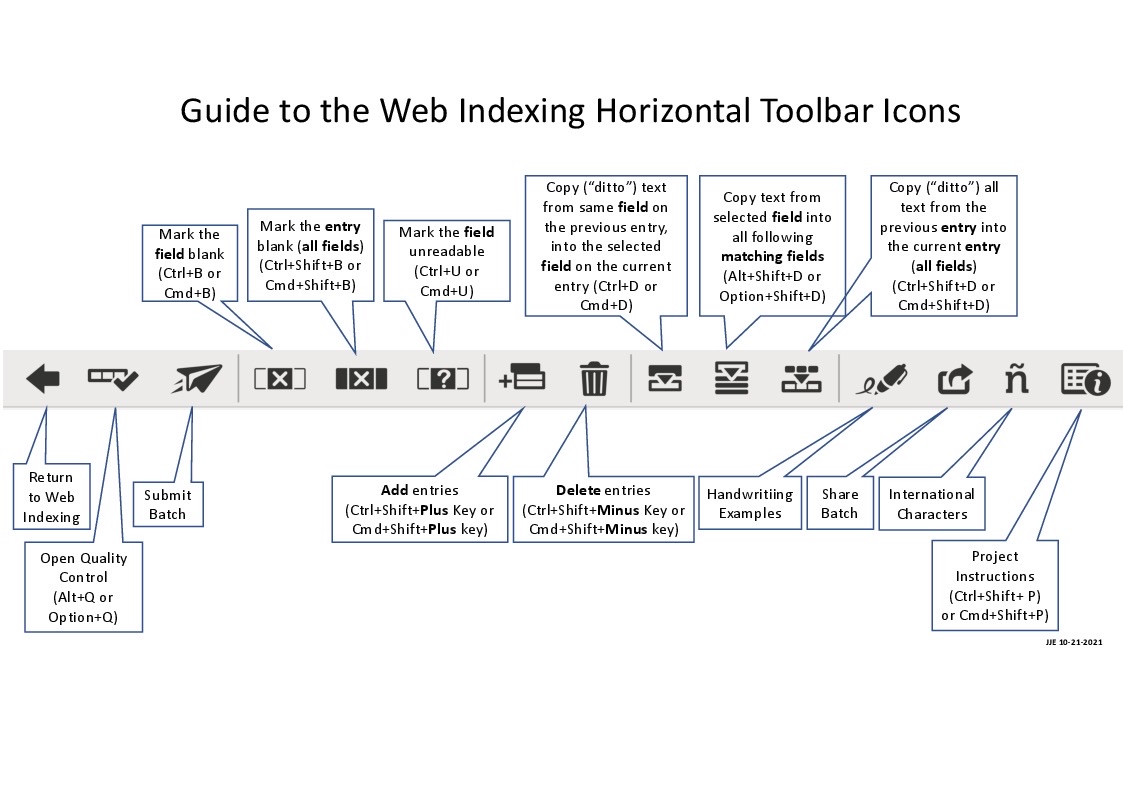indexing project
Answers
-
Hello, I do so hope this link Helps.
Groups can adopt a project to work on together. Adopting a project gives group members a chance to get to know a common project, ask questions, support each other, and share the experience. Group members do not have exclusive indexing rights for the project, however. Anyone can index and review batches in the project.
Best Regards Maureen
1 -
I have been doing indexing for a very long time (35 years +) and it just grates on my nerves that I have to spend more than half my time blanking fields. In death records for England for example I have to blank 22 fields in a row, plus maybe another 5. There are only 8 records per image so that means I do all that marking fields blank, and then use key combinations to blank those fields in the remaining 7 records. Index those records and download a new batch and have to do it all over again. Why don't they have an icon that would mark all the fields in a record blank. Then you could go in an enter data in the appropriate fields for which there is information to enter. That is just about what I am doing anyhow. It would also be nice to have an icon that would mark all the fields in a batch blank. That way I could quickly format the batch and start entering data and it wouldn't matter whether it was for 3 records or 130, it would take a very short amount of time to get the batch set up for entering data.
0 -
I can give you a couple of ideas that work for me in web-indexing when there are many fields that need to have blanks.
The first is using the copy text forward icon (copy text from the selecting field into all following matching fields). This only works when all the entry forms are the same (like all marriages, births, etc). But, you can make all the fields blank very quickly, except for those that you know will change.
- Enter Ctrl + B in the first record field that you know is going to be blank for all or most of the time.
- Go back to that field and click on it.
- Click on the Copy Text icon (6th from the right or the keyboard command, Opt + Shift + D)
- All the entries will now have blanks for that field. (if you are working in column mode, you can watch it happen in a second!)
The second is to use the Copy Text from Previous Entry Icon (5th from the right). With this one, you can fill in the pertinent information on the first entry and then with the keyboard command (Ctrl + Shift + D) copy the previous record on the next entry. Then you just have to change whichever fields need to be changed on subsequent entries. (This one is better for those types of images that only have 8 records per image, in my opinion). You just have to be more careful to make the appropriate changes for each record.
I also move the fields around so the only fields at the top of my form are the ones I will be needing, or sometimes I hide unused fields after rendering them blank. To get to the Hide Fields tool, click on the three vertical dots in the blue image bar. You cannot hide fields in the review process, but you can reorder them. The Reordering of the fields will "stick" until you physically click Reset Field Order in the blue bar. It is not necessary to reorder before you submit a batch, it is done by the computer.
You probably know how to do this, but, here's a link to how to re-order the indexing fields for others who may not know how. https://www.familysearch.org/en/help/helpcenter/article/how-do-i-change-the-order-of-the-indexing-fields
1 -
Melissa shared an excellent strategy that is more “surgical” than what you requested, and I suggest you try it. I suspect you’ll like it and find it very efficient - more efficient than starting with a “blank slate.”.
However, just for completeness and to directly address your point - using some of what Melissa suggested, you can completely blank all fields of an entry/record with one keyboard shortcut (Ctrl+Shift+B) - or use the 5th icon from the left. Melissa wanted to share her more efficient/“surgical” strategy so she didn’t mention this, but it’s good to know. And applying this step to your first record/entry will allow you quickly to blank all your entries, if you go that route.
Continuing, you then use the “Copy Forward” tool (6th from the right) that Melissa mentioned, one-by-one, on each of those now-blank fields in the first record/entry to completely blank your whole batch (I.e. all records/entries) in a few moments. Or, at least all those for a given image, since the copy forward tool works only on the entries for a given image - not across images.. So you’d need to repeat this procedure for each image.
Here is a guide to the horizontal toolbar with associated shortcuts where available.
available.
1