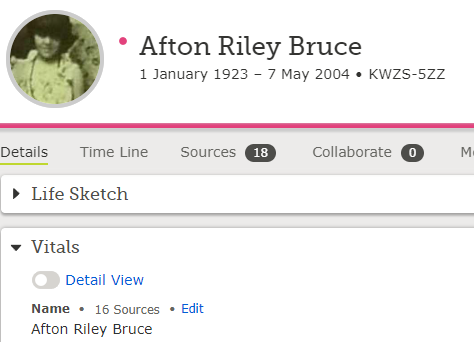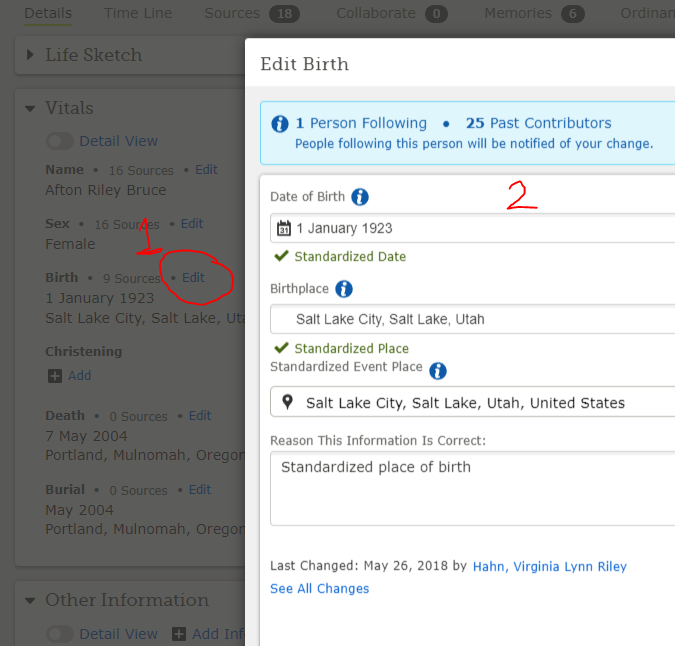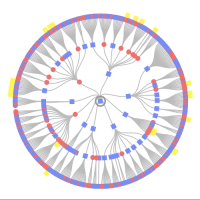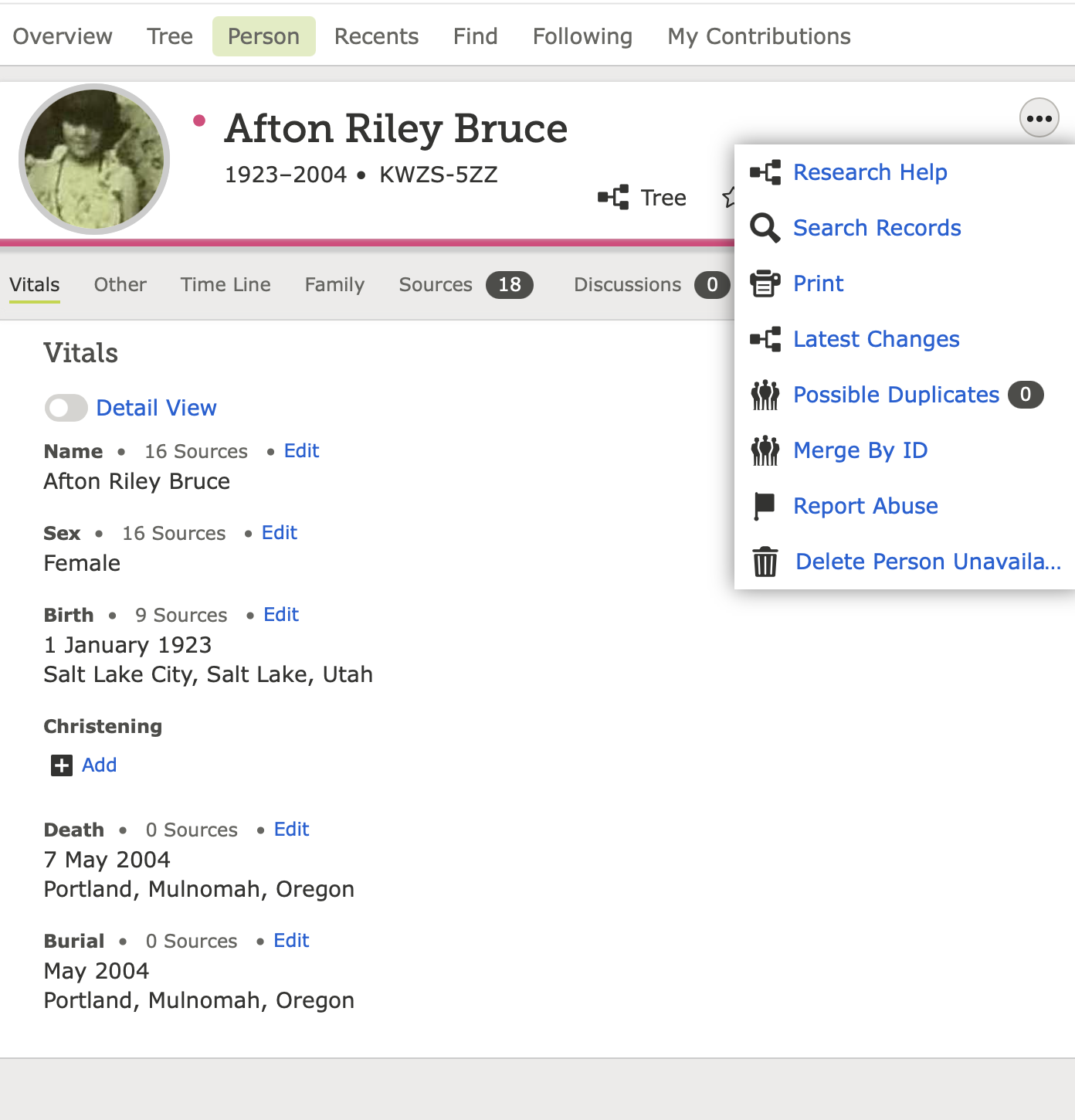This is for anyone who doesn't know how to find All Changes to their person or who contributed those
I'm a FamilySearch missionary and I recently had someone ask me for help regarding a relationship that was added that was incorrect. I asked him to find the contributor and talk with him. He did not know how. So, I figured that more people might not know that. Therefore, I am posting this message here in the off-chance someone can use this information!
This is my grandma's "Person/Details" page. Each person has a page that looks like this in the upper left corner of their "home" page. The Person ID number is the KWZS-5ZZ. Each person on FamilySearch has a PID number individual to them. Yes, when you click on it, it will give you the option to copy that ID number. I do this when I'm tagging them in a source or photo, when I'm adding them to another person's notes or memories, or just when I want to open them up in a different page. I used to have to copy and past that ID, so I'm thankful the little "copy" option pops up, as I use it A LOT.
On the far left side of the page, you will see the above view. Click on "Show All" under the "Latest Changes" list. From the window that pops up, you will see EVERY change ever made to that person (which includes sources added, relationships added or deleted, anything changed or updated at all) as well as the contributor who made the change/added the information.
Here you will see that 4 contributors recently added to my Grandma's page. You can click on the gray oval and it will open up that contributor's information. Finding this information is two-fold: 1) you can contact them if they added something in error, as is the case with yours, and 2) you can contact contributors that may be a distant relative that you know not. I have met MANY 2nd cousins or 1st cousins once removed this way! It's been spectacular! I suppose there is a 3rd benefit: You can contact a contributor to see what information they might have that they can share with you and vice-versa.
From there, at the top left corner of the whole page, click on "back to .... (the person's name)..."
Another way to find a contributor is by clicking on the event or person that you want to see. In the example below, I clicked on the blue "Edit" next to my Grandma's birth. The window popped up as shown. If I look down at the bottom, I will see the most recent contributor to that event, as well as have an option to "See All Changes" for that event. Just like with the previous example. you can click on a contributor's name and it will show you contact information for them. If you do not see any contact information, you can choose the option to send them a message. This uses the internal messaging system that you and I are using right now.
In your case, you want to view the changes to a relationship because someone added parents that are incorrect. That can be done through the first example I gave you above, or it can be done by scrolling down to look at the "Family Members" section of the Person's page.
I see my Grandma to the left with my Grandpa. I can also see her in the list on the right as a child with her parents. If I were to need to look at contributors for that relationship, I would click on the little pencil/paper icon to the right of her name as shown by my red circle. That will allow you to view anything having to do with the relationship between her and her parents. (If I clicked on the icon that is to the right of both my grandparents, I could view the information about their relationship.)
After I clicked on that, this window popped up. It allows me to add more specifics like a relationship type (adopted, biological, step, etc.) or to add a new relationship even for a couple such as an annulment or divorce or separation). At the bottom of that window, you will see the link for "See All Changes" that will allow you to see any changes regarding that relationship, which would show you who added the relationship. Click on that contributor's name and contact him/her.
Answers
-
If the browser window is narrow the left sidebar collapses into a menu (• • •), like this:
1 -
Some PIDs have thousands of edits by hundreds of contributors. Few contributors are interested enough to follow the PID. You can see a list of contributors following the PID by following the PID yourself, then in your Following list using the options menu beside the PID.
1 -
@dontiknowyou thank you so much for adding to this! I appreciate the additional information.
0