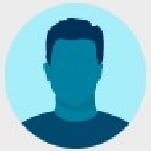Transfer of information
Answers
-
@Ralph Bultman Yes this can be done! From Ancestry.com help pages:
Linking people between Ancestry® and FamilySearch (time intensive)
If the profile page of a person in your tree has the FamilySearch logo in the top-right corner, that person can be linked between FamilySearch and Ancestry.
- Go to the to a profile page of a person in your tree and click the FamilySearch button
- . If the person is already linked, you’ll see a drop-down menu appear. If the person isn’t linked, you’ll see a pop-up page with the title Select match for [name].
- On the page that appears, select the name of the same person in FamilySearch and click Connect Person. If the person isn’t yet in your FamilySearch tree, click Add to FamilySearch.
- From the person’s profile page, click the FamilySearch button again and select an action from the drop-down menu.
- There are four types of Ordinance Details:
- Available: Ordinances can be requested through the FamilySearch website.
- In Progress: Ordinances are already in progress.
- Needs more info: There is not enough information to request the ordinances.
- Complete: The ordinances for this person have been completed.
- Compare Person to FamilySearch enables you to compare information between Ancestry and FamilySearch.
- View this person on FamilySearch takes you to FamilySearch, where you can view the information there.
- Add relatives from FamilySearch allows you to add the relatives who are not initially imported from FamilySearch. You can add immediate relatives or four more generations (if no parents are listed for the person).
- Disconnect person from FamilySearch extinguishes the connection between FamilySearch and Ancestry for that person.
- There are four types of Ordinance Details:
There is an alternative and quicker way to do what you wish but for which I do not have pre-typed instructions:
- Download the GEDCOM of your tree in Ancestry and import it to a third-party application which has the capability to link the individuals in the database to both Ancestry and FamilySearch. There are a number of options on the FamilySearch Solutions Gallery. I happen to be more familiar with AncestralQuest - but the steps would be similar in any product approved by FamilySearch for linking the database to FamilySearch.
- Once you have picked a third-party solution and imported the GEDCOM - the feature to link the database to FamilySearch may require a purchase - it does in AncestralQuest. You would need to become familiar with this linking process in the literature/help files for the third-party program to understand how to efficiently link to the FamilySearch tree.
I hope this helps!
0 -
If you are wanting to transfer all of your information from Ancestry to FamilySearch you can do this.
You would need to create a GEDCOM file in Ancestry and save it to your computer. Then in FamilySearch you can upload the file.
You can upload a GEDCOM file to add your family history information to Pedigree Resource File (PRF). Users of FamilySearch can then see your family history, but cannot change it.
After you upload your file, you retain complete control over it. You can delete the file from Pedigree Resource File. You can replace a file with a new one. You can compare your GEDCOM file to Family Tree and transfer information to Family Tree.
Before you start
- The genealogical software you are using is likely to allow you to export information into a GEDCOM file. GEDCOM files are the industry standard for transferring information between genealogy programs.
- Review the information in your GEDCOM file. Check for errors with tools in your record manager:
- Make sure that the names, dates, and places display in a standard way.
- Make sure that your notes are ready to share publicly.
- Check for possible problems.
- Check for duplicate individuals.
- Check for duplicate place-names.
- Check for unattached individuals.
- Examine the information you want to submit for anything you do not want to publish:
- Look through the notes and other unstructured information. Mark information that you do not want to publish as confidential, or delete it. Then create the GEDCOM file.
- Our processes scan your file to identify people in your tree who could still be living. Living records do not display in the Pedigree Resource File.
- Create your GEDCOM file.
- If you do not know how, see the instructions that come with your program.
- If you plan to copy the information to Family Tree, we recommend that you submit small GEDCOM files of no more than100 name. After the upload, smaller files make the compare and copy process easier to manage.
- If you intend to simply preserve and share your file, it can contain up to 100 MB.
Steps (website)
- Sign in to FamilySearch and click Search
- Click Genealogies.
- Scroll past the search fields to the section titled What are Genealogies?
- At the end of the section, click Upload Your Tree.
- Click Upload GEDCOM file.
- Click Choose File, and find the GEDCOM file on your computer.
- Enter a tree name.
- In the Description field, tell others where this tree came from and anything significant about the research behind it.
- Click Upload.
Steps (mobile app)
Currently, GEDCOM uploads are not available on the Family Tree mobile app. To upload files, visit the FamilySearch website.
Steps (Family Tree Lite)
Currently, GEDCOM uploads are not available for Family Tree Lite. To upload your files, visit the full website.
Results
Your GEDCOM file uploads, and the system adds it to the Pedigree Resource File. The process can take up to 30 minutes. The larger your GEDCOM file, the longer this upload process takes.
When the upload process is complete, all FamilySearch users can search and view the information in it.
0