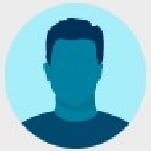Befuddled volunteer
Your Question: I am indexing a death register and I want to get to the next page image to carry on indexing. How can I do that????
Best Answer
-
When you have completed a batch (usually an image of one page), you would need to submit that batch. Once a batch is submitted, you are given the option to select another batch from the same project.
Here are the steps listed from the above article about how to delete the extra entries that are not needed for the batch you have completed.
After you have indexed all of the available records on the image, delete any extra or unused entries in the data entry area.
- On the indexing toolbar, click the icon for Delete Entries.
- In the Delete Entries pop-up window, indicate whether to delete only the current entry or all blank entries.
- Click Delete.
0
Answers
-
Please share your batch copying and pasting the batch link or batch code.
When your batch is open, click Help, in the upper left just above the toolbar.
On the drop-down menu, click Share Batch. You'll see those 2 options.
2 -
There is probably NO reason whatsoever to open the reference images (ALL batches in indexing have reference images - sometimes we get information from them if a record continues from one image to the next, usually we don't).
I am going to make a guess here that you are indexing a project that has a preset number of records. Once you index everything on your image, you are probably supposed to delete the unused entries.
But, you really do need to share the batch to get an accurate answer.
0 -
Thankyou Teresa and everybody who came to my rescue. I know now that if a page has only six entries and a Batch has 30 entries, I need to delete the 24 blank entries before submitting the batch. Now on with the indexing.
Enlightened Volunteer, tandmr
0 -
@tandmr Here is a link to keyboard shortcuts you may also find helpful:
If you every need this shortcut list - you can access it In the Web Indexer menu Help> Keyboard Shortcuts
0 -
Thankyou Genthusiast 1. Very helpful.
0