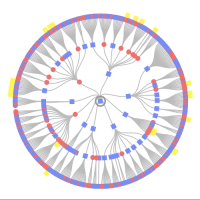Two source links to the same document; given name in one transcribed correctly and one not.
In FamilySearch I found Recommended Tasks for marriages of Maggie Thompson One had the bride's name as Soffie Thompson. Below are two links to the same marriage document. One shows the whole page. The other is missing the extreme left hand side of the page. Is there a prescribed procedure for users to report such issues as this?
Link to document with task for given name Maggie: https://www.familysearch.org/ark:/61903/3:1:3QS7-L9SS-9ND6?i=232&cc=1804888&personaUrl=%2Fark%3A%2F61903%2F1%3A1%3AQ2QD-Q7M1
Link to document with task for given name Soffie: https://www.familysearch.org/ark:/61903/3:1:3Q9M-C91F-N935-C?cc=1804888
Best Answer
-
The poor quality scanning work has already been redone. That is why there are two images of the same historical record.
Someone has now corrected the index: https://www.familysearch.org/ark:/61903/1:1:Q2DC-D9F9
1
Answers
-
The problem here is on one record it has the page cut off a bit so the first letter of the brides name is missing. Indexers do their best to determine the names. The g's in Maggie's name look more like how we currently make f's today. Without the first letter, it really is hard to determine the correct first name. The indexer made a guess from what they could see.
Fortunately, you can correct the incorrect indexed document. Here are the steps.
Steps (website or mobile app)
- Find the historical record that interests you.
- On the Record Details page (before enlarging the image), click Edit.
- Click Edit to the right of the field you want to change.
- A window appears inviting you to improve the information.
- Step 1: Enter the correct information.
- Step 2: To highlight the information that was corrected, click in the document. Position and size the highlight box.
- Step 3: Select a reason for making the edit, and add an optional note, if necessary.
- Click Save.
1