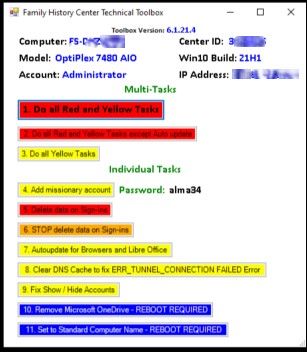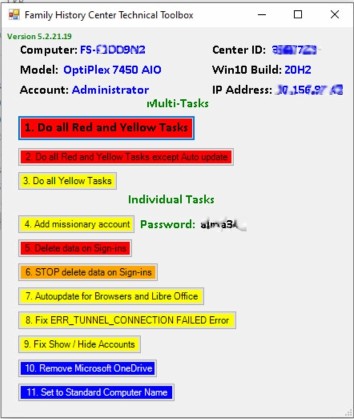Toolbox 7.1.21.1 questions about installation and files being erased.
I downloaded the latest toolbox Toolbox. I was under the impression all files would be erased except those needed on the computer. I downloaded the toolbox and see that there is a missionary portal now. However, I still see all the files on the computer, that was saved primarily by missionaries. Will they eventually be erased or do I need to manually go in and erase those files.
Best Answers
-
As far as I am aware missionaries should not be saving files to Family History Centre computers. I may be wrong but I when our the centre was open and as a LFHCC cleared the history and there files.
0 -
Family history centers should not store personal or local data on center computers. The computers are not secured and are publicly accessible.
Patrons need to bring their data on a USB flash drive so they can take it home when they finish using the center computers.
1 -
Before you download and install the Family History Center Technical Toolbox version 7.n, or later from the Family History Center Technical Support (North America) community.
Help with the Toolbox is available by posting in the Family History Community Group Family History Center Technical Support (North America). This is a Public support group for technical support issues in Family History Centers and is monitored by the outstanding Family History Technology Support Missionaries.
You need to install the latest Microsoft Windows 10 updates for the best results.
Microsoft Windows 10 updates:
- Select the Start (Windows) button from the bottom-left corner
- Go to Settings (gear icon)
- Select the Update & Security icon
- Select the Windows Update tab in the left sidebar (circular arrows)
- Click the "Check for updates" button.
- Then please click on the following options, if available:
- " Check online for updates from Microsoft Update."
- "View optional updates."
- " Optional quality update available."
- "Feature update to Windows 10, version 21H1" (or later)
The updates will begin downloading and installing automatically.
Family History Center Technical Toolbox Installation and usage instructions.
- Restart the Windows 10 computer
- Please review the community site for the most current version of the toolbox and follow the installation steps.
- Download the toolbox setup program to a thumb drive and install it from the thumb drive to your center's Windows 10 computers.
- Click and run the toolbox setup program (FHC Toolbox 6-1-21-4 Install ) on your thumb drive.
- This will configure the Toolbox and open it into the Toolbox (C:\FHC_Tools\Toolbox).
- Please close the File Explorer.
- Please open the file explorer and go to C:\FHC_Tools
- Please review the documentation:
- Toolbox usage and instructions.pdf
- Patron Account Setup 2021 05 25.pdf
- FHC Browser Configuration.pdf
- FHC Windows 10 Desktop.pdf
- Missionary Account for FHC computers Explanation.pdf
- Start the toolbox menu by clicking on Toolbox 6-1-21-4.exe in C:\FHC_Tools
The Toolbox menu will give you access to the various Tasks.
To close the Toolbox, click the “X” in the top right corner.
Task 4) Add Missionary Account creates a new sign-in account on the FHC computer for missionaries. The account has a password of ”alma34”. This account is under the direction of the local Mission President. Missionaries are NOT allowed to use any other accounts on Family History Center computers.
Task 5) Delete Data on Sign-ins will delete ALL saved data from all accounts! The STOP deleting data on Sign-ins does not restore previously deleted data. It Only disables the further deleting of data from that computer.
Task 7) Auto-update Browsers and Libre Office first makes sure that all three Browsers (Google Chrome, Microsoft Edge, and Mozilla Firefox) are installed as well as Libre Office. Once they are installed, they are auto-updated at each log-in.
Task 8) Fix “ERR_TUNNEL_CONNECTIO FAILED” Error task fixes a networking error in windows10. Whenever the error shows, you can open the Toolbox and run it as an individual task.
Task 9) Fix Show / Hide Accounts makes sure the hidden backdoor accounts are hidden and that the other accounts show on the sign-in screens.
Task 10) Remove Microsoft OneDrive remove access to the Microsoft OneDrive application from the computer. Individuals may still access their Microsoft OneDrive account through the browser to download and save files if desired.
Task 11) Set the computer name to the Standard Computer Name used in the centers, which requires a restart to complete the task.
Technical Items for those providing technical support at centers: (edited on 22 May 2021 p.m.)
Tips for the Task 5) (Red) Delete Data on Sign-ins task
The following will prevent it from functioning:
- Microsoft Windows 10 updates are not current
- If the center's computer has a missing or nonstandard Image account password, the scheduled task "Delete All Data" will not function.
- It also requires that no one has disabled the running of PowerShell scripts or creating Scheduled Tasks.
Testing of the Delete-Data task:
- Check for the "Delete All Data" task. If found proceed, if not, check this community page?
- Right-click Start > select Windows Powershell (Admin) > type Schtasks > press enter > look for "Delete All Data" task
- or Search > type control > select Control Panel > Administrative Tools > Task Scheduler (right side) > Task Scheduler library > Microsoft > Windows > look for "Delete All Data"
- Create test file "Patron-Test.txt" on the desktop using the Patron account
- restart and logon to the Patron account
- View the DeleteLog date file (C:\FHC_Tools\DeleteLog.txt)
- View if the test file was removed.
Missionaries need to add video editing software.
Please review "Missionaries were unable to add video editing software."
5
Answers
-
Do I need to be in Admin to install the toolbox?
0 -
0
-
@Ken Richins - NAO Support Tech Lead
Ken
As, a "Leader" in the 'Group' being "Family History Center Technical Support (North America)"
I was just hoping ...
Question: Can you provide 'Linda' with an answer to her 'Question'?
'Thank You' in advance.
Brett
0 -
Yes! You must install the Toolbox from the Administrator account. however, a few of the tasks could run AFTER installing from the Patron or Missionaries account/desktop.
2 -
I noticed the discussion on updating Windows 10 before installing the toolbox. Just thought I'd chime in . . .
I was not able to update one of our computers using the above instructions. I had to click on "Get help" at the bottom of the "Windows Update" window. A short questionaire opened, I answered a few questions and it started the "Windows Update Troubleshooter for Windows 10" tool. The update for 21H1 finally ran.
1 -
Before installing the toolbox the computers need to be updated first. The need to be at version 20H or higher. The toolbox will not run if the software is not up to date.
0 -
I would suggest if files are being left on the computers that you download a new copy and do a new install and rerun the tasks that you did the first time. If that does not clear the issue you will need to contact FHC Support for assistance or post a second time in the Q and A section of the community.
1 -
With the toolbox installed and set to delete data at logout, it is deleting the shortcut for Roots Magic but not Legacy or Ancestral Quest. It also deletes the photos for the FHC screensaver. Any help would be appreciated.
0 -
Try placing the shortcuts in this location c:\users\public\desktop
0