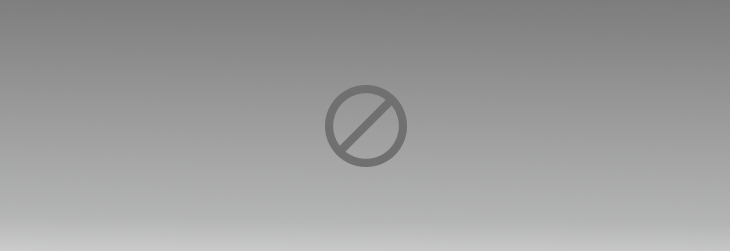how to upload a GED com
Answers
-
Details below are taken from a Helper Article in the help area of FamilySearch How do I upload my GEDCOM file?
Article Id: 1461
April 20, 2020
You can upload a GEDCOM file to add your family history information to Pedigree Resource File (PRF). Users of FamilySearch can then see your family history, but cannot change it.
After you upload your file, you retain complete control over it. You can:
· Delete the file from Pedigree Resource File.
· Replace a file with a new one.
· Compare your GEDCOM file to Family Tree and transfer information to Family Tree.
Before you start
1. The genealogical software you are using is likely to allow you to export information into a GEDCOM file. GEDCOM files are the industry standard for transferring information between genealogy programs.
2. Review the information in your GEDCOM file. Check for errors with tools in your record manager:
· Make sure that the names, dates, and places display in a standard way.
· Make sure that your notes are ready to share publicly.
· Check for possible problems.
· Check for duplicate individuals.
· Check for duplicate place-names.
· Check for unattached individuals.
3. Examine the information you want to submit for anything you do not want to publish:
· Look through the notes and other unstructured information. Mark information that you do not want to publish as confidential, or delete it. Then create the GEDCOM file.
· Our processes scan your file to identify people in your tree who could still be living. Living records do not display in the Pedigree Resource File.
4. Create your GEDCOM file.
· If you do not know how, see the instructions that come with your program.
· If you plan to copy the information to Family Tree, we recommend that you submit small GEDCOM files of no more than 100 names. After the upload, smaller files make the compare and copy process easier to manage.
· If you intend to simply preserve and share your file, it can contain up to 100 MB.
Steps (website)
1. Sign in to FamilySearch and click Search
2. Click Genealogies.
3. Scroll down to "How is FamilySearch Genealogies different from FamilySearch Family Tree?"
4. Click Upload Your Individual Tree.
5. Click Upload GEDCOM file.
6. Click Choose File —-> find the GEDCOM file on your computer.
7. Enter a tree name.
8. In the Description field, tell others where this tree came from and anything significant about the research behind it.
9. Click Upload.
Steps (mobile app)
Currently, GEDCOM uploads are not available on the Family Tree mobile app. To upload files, visit the FamilySearch website.
Steps (Family Tree Lite)
Currently, GEDCOM uploads are not available for Family Tree Lite. To upload your files, visit the full website.
Results
Your GEDCOM file uploads, and the system adds it to the Pedigree Resource File. The process can take up to 30 minutes. The larger your GEDCOM file, the longer this upload process takes.
When the upload process is complete, all FamilySearch users can search and view the information in it.
Hope this helps
0 -
Mod note - here is the link to the referenced knowledge article https://www.familysearch.org/en/help/helpcenter/article/how-do-i-upload-my-gedcom-file
0