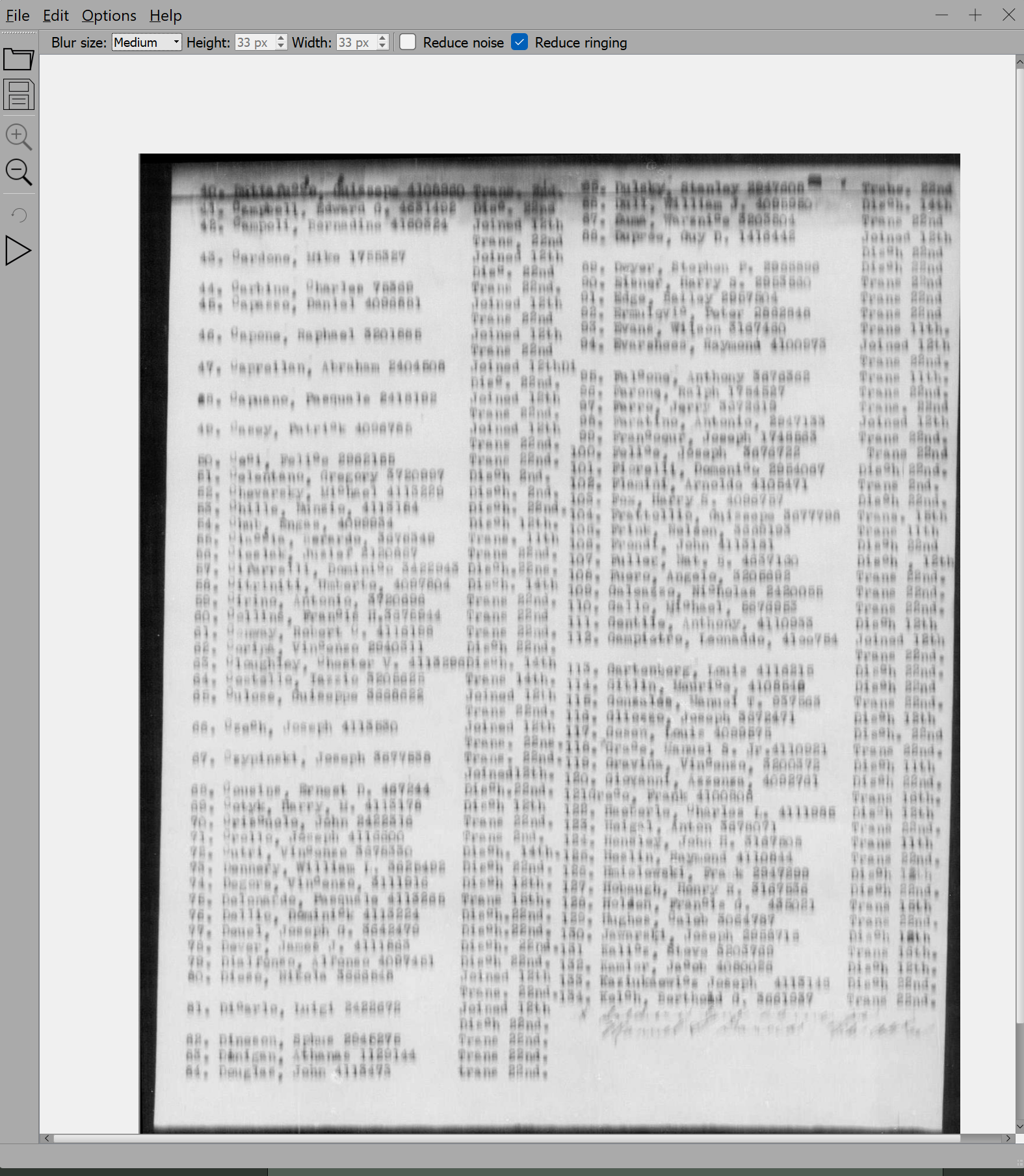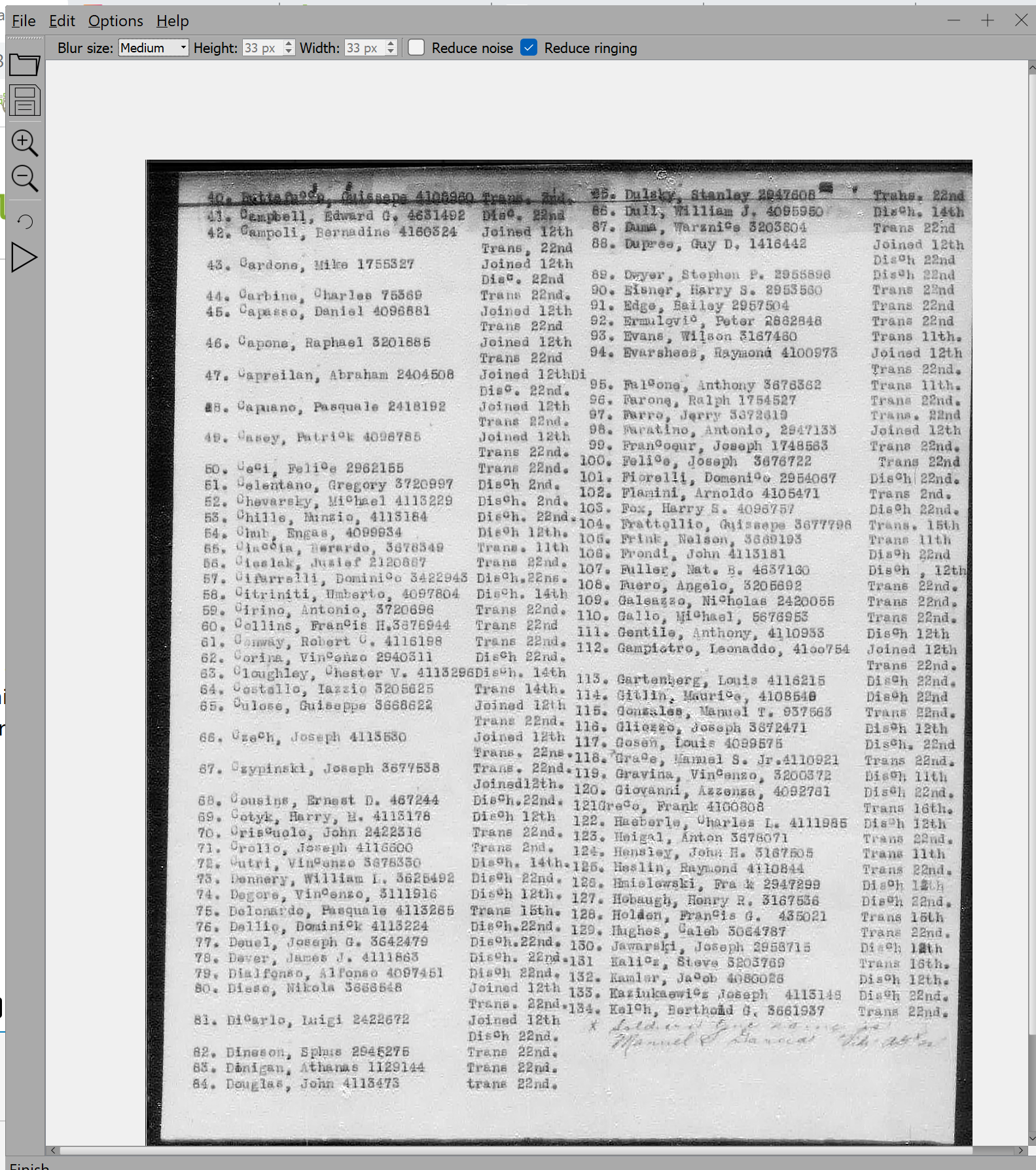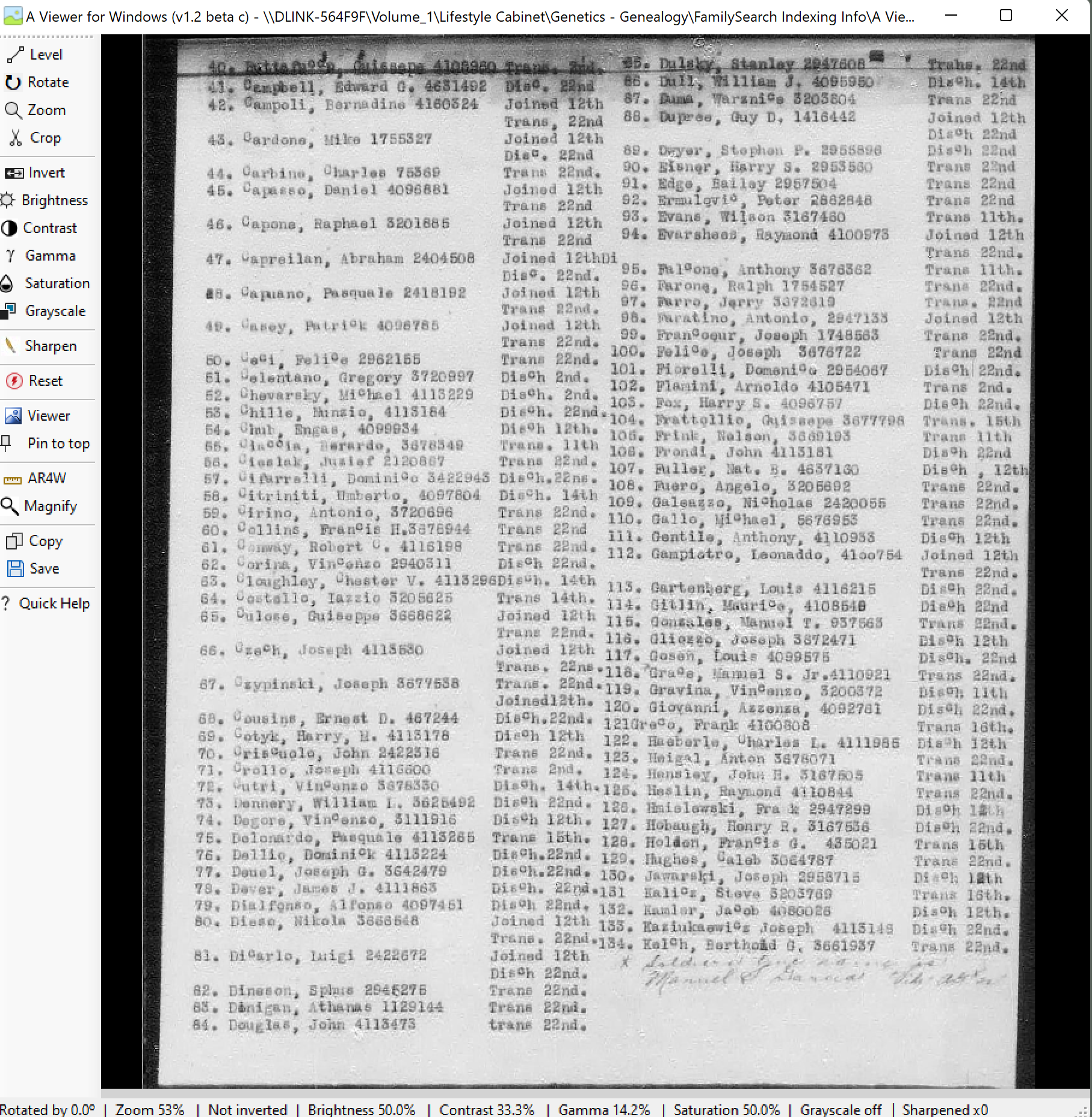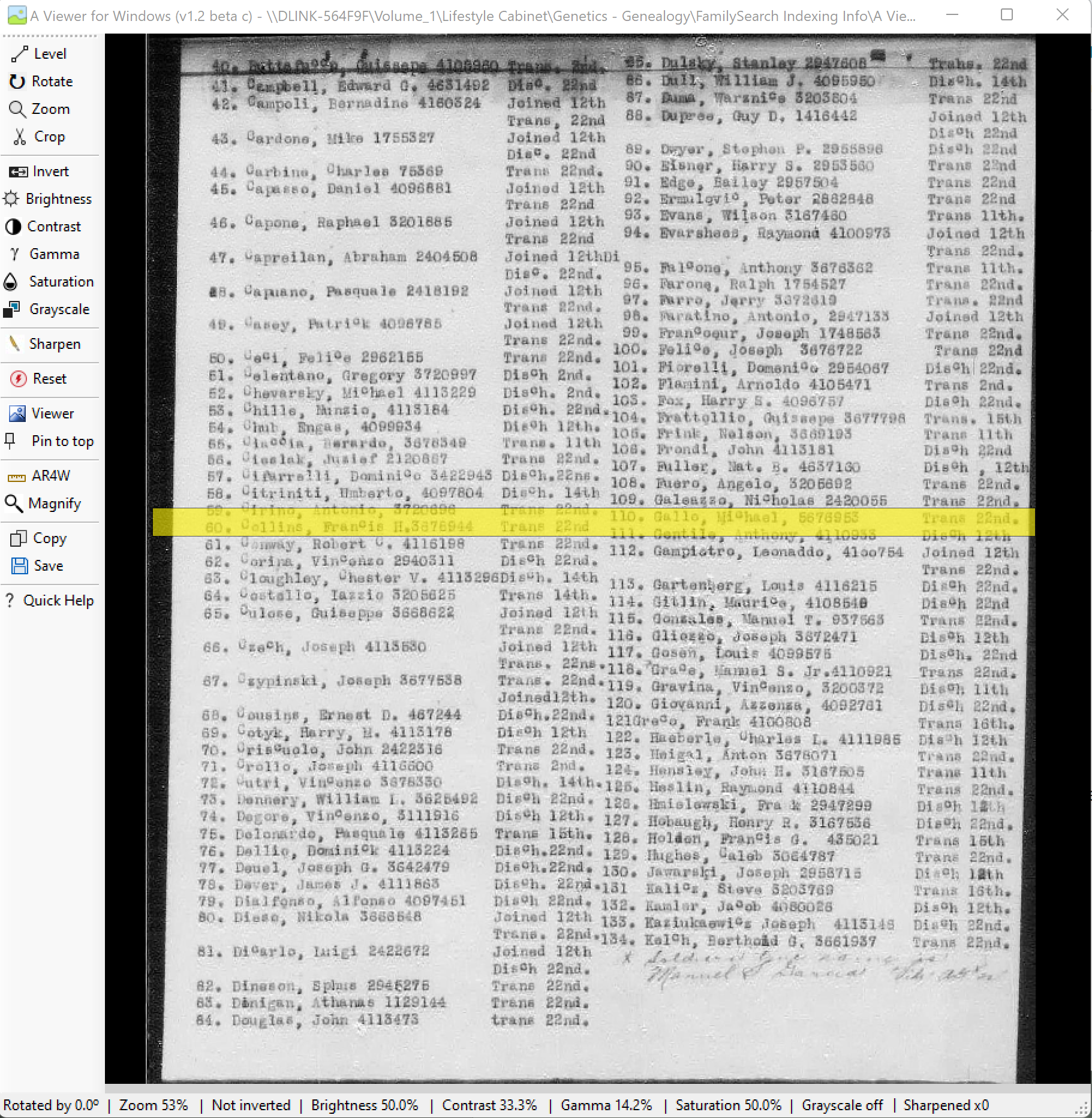Muster rolls batches blurry
Best Answer
-
several of the Muster rolls are too blurry to index. Someone needs to review them and redo them so they can be indexed.
1
Answers
-
I think the data is there just way too fuzzy for my old eyes. I am working on other projects.
0 -
I was on a mission a few years ago at the Utah Salt Lake City Headquarters Mission. I was in the DIP (Data Imaging Processing) zone, where I looked at many images, that had been digitized by camera capture missionaries, on the computer screen and to make sure they were readable. I had to look in two seconds time if the image I saw on the computer was blurred, out of focus, skewed, and other things before it went to another image. I have done several of these batches of the Muster Rolls and I'm sorry to say that this who batch needs to go back to the people who took the pictures and they need to redo them. There is no way that I could have accepted these images the way they are. It is too bad that batch after batch of this set of Muster Rolls is being guess at. These people, who were in the armed services, deserve better than for us to guess that we are getting their names right. I would complain about this to someone in FamilySearch if I knew who to contact.
3 -
@Lizanasau - Please do not mark these blurry Muster Rolls as NED, just return the batch and someone else will give it a try using brightness and contrast adjustments plus enlarging the print Thanks 😎
1 -
When starting a new batch for these Muster Rolls, it gives a link showing what to do with Muster Rolls batches that are blurry.
3 -
From previous discussions, these blurry Muster Rolls cannot be re-photographed, so our instructions are to do the best we can or return the batch for someone else to try 😎
2 -
The quality of the images seems to be improving. Some of the blurry or defocused images can be improved, some markedly. Others are almost beyond significant help. But, look at the following before and after using free software interestingly named DeBlur Software. I've encountered a couple of images that looked like this, and this software did the following using its default settings. I will use the result with A Viewer For Windows and be able to confidently Review the batches. If anyone gets an image looking like this, let me know and I'll give it a try.
3 -
Better still, you can try the program yourself. Here is the website for the (Windows) program:
http://www.cse.cuhk.edu.hk/~leojia/deblurring.htm
Here is the option I chose to install - Let's call it DeBlurSoftware or DBS.
Website for A Viewer For Windows (AV4W). Please watch the video.
Website for A Ruler for Windows (AR4W). Please watch the video.
https://www.arulerforwindows.com/
Here is the workflow I suggest you use with DBS:
(1) Bring up Web Indexing in Form Entry Mode - maximize the Image.
(2) Bring up A Viewer for Windows. The load image Screen will appear. It should be on top. Click on your Web Indexing tab and hit F11 to maximize the image. Choose the scissors (Snipping Tool) and clip out the image by pulling a rectangle around it upper left to lower right.
It should pop you into the AV4W viewing window. It will be zoomed in but I have zoomed out to show the whole image:
(3) Click the Save button (last button before the Quick Help) to save the image, perhaps to your Desktop for easy access.
(4) Open DeblurSoftware and use File>Open, navigate to your file and open it. Accept the defaults (next, next etc. or just click finish in the opening dialogue) You should see something like this::
(5) Click the arrow on the side (last vertical icon). This will start the automatic detection and correction process, which may take a minute or two. There is a progress bar in the lower right corner I have a very fast computer and it takes several seconds for me. Here is the result.
(6) Use File>Save to save it (maybe to your desktop). Give it a name to distinguish it from your original, maybe adding a DBS to the end.
(7) Go back to AV4W. X out of the viewer, and you should be sent back to the Load Image panel. Click on the open file folder, navigate to and open your enhanced image: You should see something like this:
(8) You are now ready to view the enhanced image while indexing. Simply configure the Web Indexing Tab the way you like, and resize the AV4W window to fit within the Image area while you index. The Pin-to-Top feature (5th icon from the bottom) ensures this. You can see the various controls to Invert, adjust contrast, brightness, and gamma. You can pan and zoom. And you can bring up A Ruler for Windows to use as a reading guide. Please watch the A Viewer For Windows video where Rob Latour, the programmer, briefly demonstrates some of the features. Here's how the viewing window looks with the A Ruler For Windows button clicked in reading guide mode (left button). It's always on top of the image.
There you go. If you have a Windows PC you can now enhance your own images if you wish. If you have any questions, please let me know. I apologize for any typos above, but I don't dare try to go back and correct them for fear I'll lose this gigantic comment.
3 -
There is a free version of Smart Deblur
2 -
wow! thanks @John Empoliti that is an awesome tool!
1 -
You're welcome, @Colin Yamamoto_1
1 -
Are there any options for Chromebook users?
0 -
Yes, @erutherford There is at least one product available with simple Sharpen and Clarity adjustments, but those tools won't handle defocused images or very noisy ones. There are online Deblur options, possibly with some powerful tools, but I wouldn't recommend using them.
There is a quite capable Chrome-based photo editor that you may know. If you've snipped an image (e.g., a batch image), you can do an Edit>Paste and then work on it in this program. I'm not sure you'd gain much over the image tools (Invert, Brightness, Contrast) within the Web Indexing program, but you can play with it to see.
To access the snipping tool in Chromebook, supposedly, you execute Ctrl+Alt+Show Windows.
Here is where the Sharpen and Clarity controls are (Filter>Details>Sharpen or Filter>Details>Clarity). There is also Filter>Details>Remove Noise. Snip an image, Edit>Paste it and see what you can do. I'm not sure it will be worth the effort.
0 -
Those other options under Filter>Details add noise or some other effect.
0 -
I tried that and it does remove the blur, but it also sharpens the names to the point that they were almost too sharp. Looks like I will have to get remote access of my Windows PC.
0 -
In my relatively limited experience none of these techniques works as well as we’d like all the time. The example I posted is a remarkable and exception success. But we can try and hope for some help, and perhaps a tie-breaker when considering alternative interpretations. And keeping an eye on the original while using the “enhanced” version can help. Overall I’ve found it worth the effort.
0 -
I’ve been thinking about your experience. Most of the deblurring programs have a post-processing smoothing option to soften the effect/artifacts back off a bit. The one I mentioned that you tried does too. Look at the 8th option on that drop down menu (Filter>Details>Smoothing). You can use that to mitigate some of the after-effects of the Sharpen and Clarity options you don’t like. I hope that will help enough that you don’t need to resort to remote use of your PC. Although, doing that gives you access to that excellent DeBlurSoftware. Good Luck.
BTW, a Mac user willing to use Chrome once in a while can try this Chrome-based technique (Pixir.com) as well: Sharpen/ClaritySmooth. It might even work form a Sahara browser. Click on the link and see, if you’re a Mac user.
0 -
Smooth gives me the same outcome, no matter where I set the amounts. Thank you for the help, though.
0 -
Wow. That's odd. Would you please share your batch code? Thanks.
0 -
@Lizanasau Unfortunately, it is the condition of the document. I noticed that there is plastic on top of the document. In some archives, we are not allowed to take the plastic off. In my experience with records quality, the images have been captured in focus because the edges of the plastic are in focus. I hope that makes sense. Otherwise, below is the link for what to do for blurry or damage records. :)
https://www.familysearch.org/en/help/helpcenter/article/how-do-i-index-a-blurry-or-damaged-record
0 -
Does anyone know if any of these programmes/apps would work on a photo? I have a good photo of my grandfather in a 1st WW cavalry uniform, unfortunately I cannot make out the cap badge. I would love to know what unit he was in and as he had a very 'popular' name, so looking for a British Army WWI trooper with his name hasn't worked. Thanks.
P.S. I'm not very tech savvy.
0 -
Hi @Cedar Kedar
Please message me a good quality copy of it and I’ll give it a try with the tools I have. They are made for use with photos. By good, I mean the best copy you have - the highest resolution scan you have.
1 -
@ John Empoliti
Looks like some of the blurry batches have been moved to the Advanced Level, United States—Enlisted and Officer Muster Rolls and Rosters, 1916–1939 [Part R].
0 -
Sounds like a good idea.
0