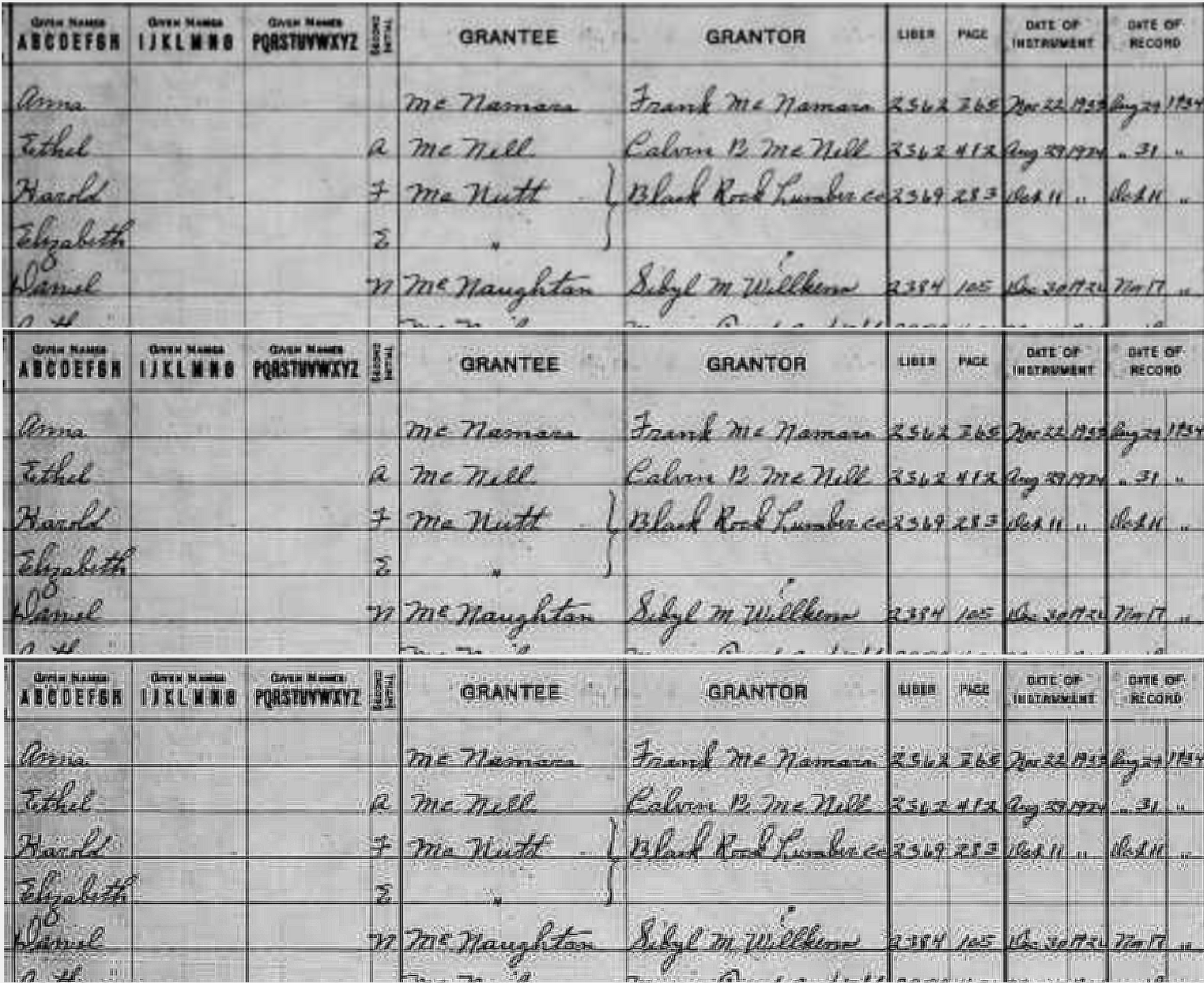A Viewer For Windows by Rob Latour - De-Skew - Enhance - Sharpen Images

ANNOUNCEMENT: We've had several questions and suggestions over the years requesting a way to straighten tilted images and sharpen fuzzy images. Well, now we have a way to do these.
Rob Latour - an outstanding Canadian programmer - is the creator of A Ruler For Windows (AR4W), an excellent FREE alternative reading guide/ruler for Windows computers. Check it out at www.arulerforwindows.com. I suggest that you watch his video there. I've used and recommended AR4W for years. A user can adjust the length, color, width, transparency, and other reading guide attributes and even use it vertically. A user can create custom skins, a feature I have used to make floating "headers" for ledger- and census-type images. He even has a feature for making one color on a "skin" transparent.
THE HEADLINE: Rob has just released A Viewer For Windows (AV4W), an uncomplicated FREE Windows image viewer that allows the user to level/rotate a skewed/tilted image, adjust brightness, contrast, and other image attributes - and apply a sharpening filter. Check it out at
An Indexer could snip a batch image, paste it into AV4W, correct skew (Level), mitigate noise problems (Sharpen), and do other forms of enhancement, including what we can in our Web Indexing program. A "Pin to Top" feature allows an Indexer to resize and superimpose the corrected image on the Web Indexing image window and carry on indexing as usual, with the AV4W window always visible. A AR4R button provides a reading guide that stays on top of the AV4W window. I worked with Rob on developing this program, providing feature and design suggestions and testing.
BTW a hidden feature is that if you press the Alt button while selecting the Sharpen button, you get to set your own Sharpening filter (3x3 matrix). It defaults to
-1 -1 -1
-1 9 -1
-1 -1 -1
Here is another standard Sharpening filter, perhaps milder than the default.
0 -1 0
-1 5 -1
0 -1 0
You can do up to 3 passes, but one is usually enough. Two might be too much sometimes. And other times, it looks different/better but wouldn't beat an experienced eye. But give it a try.
Reminder: You can find the website for A Viewer For Windows here. This description has a double "for." I'm sure Rob will correct it shortly. Be sure to watch the instructive video (in Full-Screen Mode), and please "like it" afterward. Thanks
Here is a link to the support forum:
Answers
-
FYI: Here is an example of the above two Sharpen filters in action on a slightly blurry image. At the top is the original "fresh from the factory" image (no brightness, contrast, etc.). In the middle is after one pass of the /1 -1 0/-1 5 -1/0 -1 0/ filter, and the third image is after one pass of the default /-1 -1 -1/-1 9 -1/-1 -1 -1/ filter. The real challenges are with images worse than this one. But this gives you an idea of what it can do. And what it's doing (or not) to the underlying data. There are artifacts, but hopefully, the good outweighs the "bad." This example helps you see what it's trying to do in those worse cases. Neither is turning this ledger page into a pussycat, for instance. Both are making the writing/text somewhat sharper.
BTW - please look at the video. The program is a work in progress, with Rob improving it continually. If you decide to download and try it, I'll be happy to help you understand how to use it efficiently and effectively - a process I'm refining all the time, and from what I learn, I give feedback to Rob.
1 -
UPDATE: Sunday evening, I asked Rob to (eventually) include the Windows Snipping Tool in the Image Loading screen for AV4W and to give us the option to have a before and after pair of windows showing the starting point of the image and the current state of the image (the "active" window). I asked that both windows mirror each other in zoom level and panning position. The next evening I found this version in my email. It includes the Windows Snipping Tool in the Load Image Window - so you can open AV4W, snip your batch image, and AV4W will automatically load it. The two windows can be top and bottom (active on top) or side by side (active on left). More to come, including the Windows Magnifier available as a toggle.
Here is a screenshot showing the current state of the program (a beta): The Sharpen filter I used is the default, but with the 9 replaced by 10. It has an interesting effect on the image. This dataset is the same one used in my earlier example. I've superimposed the Sharpen matrix to show what you see when you press Alt and right mouse button on the Sharpen icon to customize the Sharpen filter:
Consider checking it out:
0 -
Now we just need a Mac version 😀.
0 -
Hopefully this will help indexers read those blurry Muster rolls!
0 -
It will help some of the time. It will also de-skew tilted images - all the time. I'm pretty sure that eventually, we'll have sharpen and de-skew options within the Web Indexing program. Meanwhile, this may help readability in some cases
1