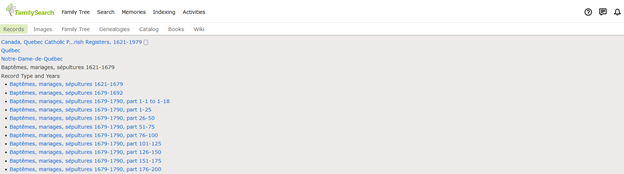Why did you change the browsing images format?
Best Answer
-
@Billjimdon Not sure how you got to the screen you captured above. Here is a way to browse the image that seems to work just fine:
- After you sign in to FamilySearch, click Search and then Records.
- In the Find a Collection area, click Browse all Collections.
- In the Filter by Collection Title box, enter Canada, Quebec.
- Click Canada, Quebec Catholic Parish Registers, 1621-1979 in the results.
- Click the orange button that says Browse all 1,398,741 images.
- In the first set of waypoints, click Quebec. Next screen, click Notre-Dame-de-Quebec.
- The formatting of the list or record types is likely to vary depending on your screen size. I see it in 3 columns. Click the one you want and view the images.
0
Answers
-
Thank you for your response. Your instructions are exactly how I get to the collection of parish records. I used to see the list of city/town parishes in 5 columns, all of a sudden the parishes are now listed in one column.
As you progress thru the hierarchy, selecting the City/Town of Quebec, then the parish of Notre Dame de Quebec, the list of City/Towns disappears and is replaced with the selection of Quebec and the list of parishes within Quebec disappears and is replaced with the selection of Notre Dame de Quebec.
However, after selecting the Baptisms, Marriages, Sepultures 1621-1679, it moves to the selection field and is greyed out but the list of Record Type and Years does not disappear like the previous selections did. There is a coding problem with this last step.
0 -
After responding to your post with additional screen shots, I decided to try something else. I deleted my browsing history and cookies then signed back in. Voila - I got my old formatting back!
0