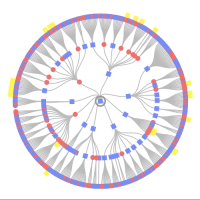separate accounts mothers side dads side
hi
mam recently proposed that because she is not able to do research she would help pay for certificates from her side of the family
how do i have access just to her tree and not dads side
my intension is to concentrate on her side of the family and do what i can while she is still here and to make sure it is her side of the family i am doing
would apreciate being shown how to do that
thank you
Answers
-
@john oakley Thank you for your in your interest in researching your mother's side of the family. Because Family Search is a universal tree, both deceased sides of your family may be viewed. But information for living is private . If you already have your Mother in Your tree (connected to your user name and password) by attaching to her, her family ( again if still living you will need to create a record for them) if deceased, then please add them by their ID number in Family Search, then everything linked to them will come with the ID, other family members, memories, sources, etc. The only thing that will be different is the ID number assigned to each living person.
How do I add living relatives to a person in Family Tree?
How do I add a family member to the pedigree in Family Tree?
Both of these articles may be found in the Help Center. These were found using search term how to add deceased to living
0 -
In your private tree space you could make a placeholder person ID (PID) for her, attach her parents, and not attach any spouse or children. That would give you an ancestry tree for just her ancestors.
You can also make the placeholder PID the focal person of your tree. To do that, go into your account settings and edit Family Tree Preferences.
0 -
Hello @john oakley,
Here is another way to simplify working with your mother's side only:
- Sign in to FamilySearch.
- In the top-right corner, click your name.
- Click Settings.
- Click the Account tab.
- Scroll to Family Tree Preferences and click Edit.
- To make yourself the Starting Person, click the circle next to your name.
- To make someone else the Starting Person, click the circle next to the blank box and enter the Person ID.
- Click Save.
Best Wishes!
0