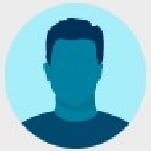Where is the image? Why the icons to the left.
Trying to open a batch from yesterday. No image appears. New editing icons are are lined up on the left.
What are the engineers doing. Change one thing, break two.
Answers
-
The batch code will be helpful on this issue: You can see the Project and batch code at the top of the Web Indexing view when you have opened the batch ... Project name[batch code]. You can find the same batch code through Help menu> Share Batch
I am not having this same issue with batches but can certainly understand the frustration. If you cannot close out of the batch/Web Indexing and reopen the batch without 'these problems' - it would appear one of two things has probably happened:
- Your browser cookie/cache settings or possibly network settings interfered with the batch when closing yesterday.
- FamilySearch did something with the batch - or perhaps it expired? and you are unable to open it.
On option 2 - this would be 'abnormal' behavior and would need to be explained by FamilySearch. Expiration of the batch could be normal but would depend upon batch settings that only FamilySearch would be aware of - in this circumstance you would not even see the batch to be able to re-open it - so this must not be the issue.
On option 1 - if you have not changed your browser settings since last time you were able to successfully open the batch - then this would not explain the situation. If you have your browser settings set to 'delete' cookies/cache upon closing of the browser then i guess this could possibly explain the problem.
Conclusion: I don't know what caused the issue - but hope you can determine it and prevent it from occurring again. I'm sorry if this does not help.
You may want to include what device, operating system and browser you are using to Web Index and the batch code/Project information.
0 -
Are the entry forms on the Right and the vertical toolbar icons on the left? If this is the case, click on the three dots in the blue bar on the entry form (hamburger) and click Move Form Left.
0 -
Philippines, Camarines Sur, Caceres—Registros Parroquiales, 1716–1977 [Parte B] [MMZF-BLR]
No entry forms, no images on the page.
HP laptop. Windows 10. FIrefox. No change in browser settings. No change in anything but time. Worked fine last night. Broke this morning.
0 -
This is a Review batch. In Data Entry menu what is the Selection? I am not seeing the option to change the Data Entry type. You are correct -the Web Indexing menu bar is down the left side and has been changed from its normal alignment - The image is probably way below ... I do not know what would have changed to cause this - this is abnormal behavior. I guess you found the lucky Easter egg. Can you drag the window below up? See where it shows Step 2: Entries? Change that to Step 1: Images - does that do anything? You have tried closing the batch and reopen and the same view appears? This batch has only 1 image so you cannot attempt to view filmstrip or Reference Images. Is your device a touchscreen or do you typically use the keyboard? On your keyboard try pressing Ctrl + F5 keys in that order at the same time - this should refresh the view and hopefully bring the icons back into alignment.I see in Firefox that right-clicking the window shows (Ctrl + R) will refresh the window - does this help? As Melissa mentioned above and you are stating - the Image 1 of 1 is not displaying so you are unable to try the step of moving the form or resetting the form - unless you can drag that window up to be able to see that... When you toggle to Data Entry> uncheck Show Toolbar and the Image/Entry form are visible - try Resetting the from size in the 3 dot menu at that point. When you are back to Show Toolbar, try Batch> Quality Check - this should bring back the Form view/fields...maybe...
Try the following:
- Copy the batch code to your clipboard - Ctrl + C when the code is highlighted
- Batch> Back to Web Indexing
- Click the gear icon next to My Batches and input the copied batch code into Open Shared Batch
- When the Shared batch opens is it viewable?
- close the shared batch
- try re-opening the actual Review batch - did this help or are we running in circles?
More Firefox specific things to check:
Is FIrefox up-to-date - you can check in Settings?
What are your Zoom settings set for? FIrefox menu - 100%?
Do you have any particular - non-default Firefox themes, add-ons or extensions added to Firefox? Firefox menu> Add-ons and themes...
Are you signed into Firefox? (upper right corner) Can you try signing out and re-open the batch?
What mode Firefox are you in - 3 line menu upper right> More tools?
It would be interesting to know what your FIrefox - Applications settings are?
It would be interesting to know what your Firefox - Privacy and Security settings are set for - about:preferences#privacy?
Can you run Web Indexing successfully in Firefox Troubleshoot mode? You can find this in Firefox menu> Help> Troubleshoot Mode
What are your FIrefox Network Connection settings set for? Settings> Network Settings - Is Enable DNS over HTTPS selected? If so what is the provider - Cloudflare (Default)? My understanding of the FamilySearch platform - MAY have difficulty with this default setting - possibly/possibly not (i don't know).
What does your Security and Permissions icons - near the URL in the Firefox address bar show - if the URL bar is not showing you may need to change the Firefox view/settings to see this. If you click on the lock and 'clear cookies and site data' - this may wipe out the batch - but it may also allow you to get back to the normal view when you open the batch again or download another. You may need to Reset/Refresh your Firefox (done in Firefox settings)? I hope this helps.
0 -
Just some suggestions.
1.Go to familysearch.org/cookies and have them reset your FamilySearch cookies. That often takes care of oddities like this. If that does not work let us know and we can try something different.
2.We understand that Firefox has recently had an update. You might want to see if your version is current.
3.Also if you have not shut your computer down since the update it can cause odd issues like this.
4.If that does not help them try another browser. Chrome or Edge tend to work well with FamilySearch.
5.You might try another type of batch and see if you get the same toolbar issue.
6.Even aside from the update if these have not helped then try shutting your computer completely off then after a minute or so turn it back on.
Please let us know if any of these suggestion help!
0 -
No. Can't drag it up or move the window boundaries in any way. If I turn off "show the toolbar", the above is the result. The modified toolbar is the problem.
But without the toolbar, I can do almost nothing.
0 -
Ah, good catch. I assume if you recheck Show Toolbar - it goes back to the weird toolbar? The behavior is with this abnormal toolbar. It seems like you need to but probably can't find what changed the toolbar - and if I understand correctly - you can't drag that toolbar to change the alignment back to normal. In this circumstance - you can use the keyboard shortcuts to finish out this batch or you can return this batch and download another. Keyboard shortcuts you can access through Help> Keyboard Shortcuts. You can try some of the other troubleshooting suggestions above or just return the batch and download another if Keyboard Shortcuts won't work for you.
0 -
This isn't normal behavior for the system, can you reboot and try another batch in the same project and see if that icon issue happens again, we will need to report this! We just need to know that cookies and cache is cleaned the browser is the two main one Google Chrome and Firefox and get engineers to look at it.
Thanks to everyone trying to help genthusiast - we are rooting for you! and need to report it - if it doesn't go away!
1 -
Yes. In order to index, I have to go to Data Entry, turn the toolbar on, use the icons, go back to Data Entry, and turn the toolbar off. It is the same with any new batch. Nothing else but the indexing form is affected.
0 -
If you can't go through the troubleshooting suggestions above - you should probably do as suggested and clear, cookies/cache and see if that resolves it.
You can do that through: https://www.familysearch.org/cookies or through Firefox Settings or (Ctrl + Shift + Delete) can bring that up as well.
If there is some other Firefox issue you may need to try Resetting/Refreshing Firefox (you can find that through Firefox help). I could not duplicate this issue - Lenovo laptop, WIndows 10, FIrefox (is up-to-date 93.0 (64-bit), default FIrefox settings - no add-ons/extensions/themes and Not signed in to sync & Save data
0 -
Please do the 6 steps I suggested so we can determine where the issue is. I gather from your last post that you have tried other batches. I am assuming you have tried other batches in other projects? Right now the housekeeping steps are your best bet.
0 -
Well, to satisfy y'all, I'll do your six steps. But explain why it's OK one day and screwed up the next. Same OS, same browser, same batches. Everything else works as usual except for the indexing form. I think FS code is at fault.
0 -
I don't know why it was ok yesterday and not today. You are right - it is a problem with the FamilySearch Web Indexing app - but it's happening on your computer. I don't know the cause so I have tried to give you some troubleshooting options. It's not happening on a default configured Firefox - with no extensions, add-ons or themes, and not signed into Firefox for syncing & saving data system - mine. So I guess you have those features enabled or conflicting? How did you exit Firefox last night? Is Firefox configured to clear cookies/cache upon exit? Did you try the Firefox menu> Help> Troubleshoot Mode? This may help determine if these are in conflict - it also gives you the option when selecting this mode to Refresh Firefox - maybe that would help as well? I don't particularly like some of the 6 steps offered - I think you should be able to use Firefox as you have been - we just need to locate the conflict - or why this problem is occurring and return it to normal behavior. More than likely there is a simple solution to return Firefox normal operation of the FamilySearch Web Indexing - but I do not know the solution - I'm sorry that I don't know it.
0 -
Clearing cache / cookies and updating firefox did nothing.
After rebooting the computer from the ground up, the page loads normally.
0 -
Interesting. Gremlins in the system needing a reboot I guess then? Maybe we should remember trying cold reboot first next time? I guess step 2& 3 may have been right - maybe there was some 'pending' update needing reboot?
0